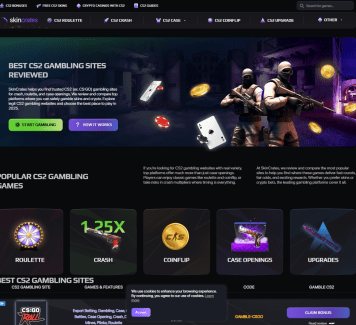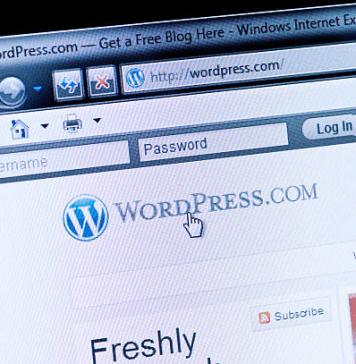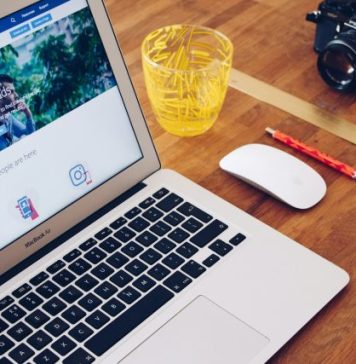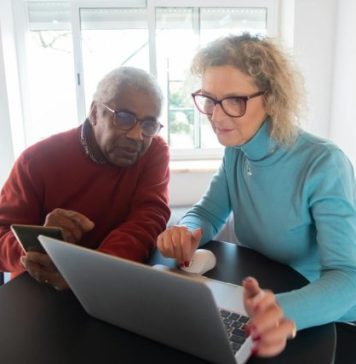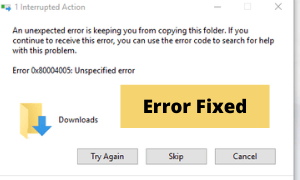
Some Windows errors leave you puzzled. Error 0x80004005 in Windows is one among them. It isn’t a commonly occurring error, but a devastating one. If you are also troubled with this problem and looking for working solutions right now, this post is keenly developed for you.
Here, I will tell you how to fix the annoying Error 0x80004005, also known as Unspecified Error, in Windows 10, 8, or 7.

What is 0x80004005 Unspecified Error in Windows?
Windows being a massively popular operating system is used by countless users. Out of these users, a few users sometimes encounter rare errors and issues. The 0x80004005 Unspecified Error is a less common or rare kind of Windows error.

It may appear in any version of the OS, from Windows XP to Windows 10. This error is termed as ‘Unspecified error’ by Microsoft because it appears on the screen with no absolute information of what happened, but only with the ‘cryptic error code.’
The 0x80004005 Unspecified Error usually appears when there is a problem with the WPA (Windows Product Activation) system. When it appears, you’ll be denied access to a certain program, service, or even hardware. It may even lead to the ‘freezing’ of the entire system.
What causes 0x80004005 Unspecified Error in Windows?
There is no certain cause of the 0x80004005 Unspecified Error. The cause of this issue depends upon the scenario where this particular issue arose. It may appear while you are installing an update or software, or when you are decompressing a compressed package.
Other scenarios where this error might appear are while establishing a connection with a network, receiving emails in Outlook, starting a virtual machine, or updating a program. The probable reason for the occurrence of this error is defective or incorrectly configured system files.
How to Fix 0x80004005 Unspecified Error In Windows PC?
Fixing this rare depends upon the situation you encounter in. So, you have to use the solution based on where you found this issue. There are four common situations for this error. I’ll list the fixes for all four of them. Just follow the simple step-wise guide and easily apply the fixes.
1. While Using Outlook
The Unspecified error may appear while you are using Outlook on your computer. It will appear with an error message stating that ‘Sending and receiving reported error 0x80004005: The operation failed.’ This will inhibit you from sending or receiving emails. There are two solutions to resolve this issue in this particular case.
(I). Disable the anti-virus software temporarily
Your anti-virus may provide a false report of being threat-positive, and this may initiate the unspecified error in Outlook. So, you can disable your antivirus temporarily, and check if this solves your problem. Make sure you turn back on the program after checking, as your PC will be vulnerable to a lot of threats if you turn off the antivirus for a long period.
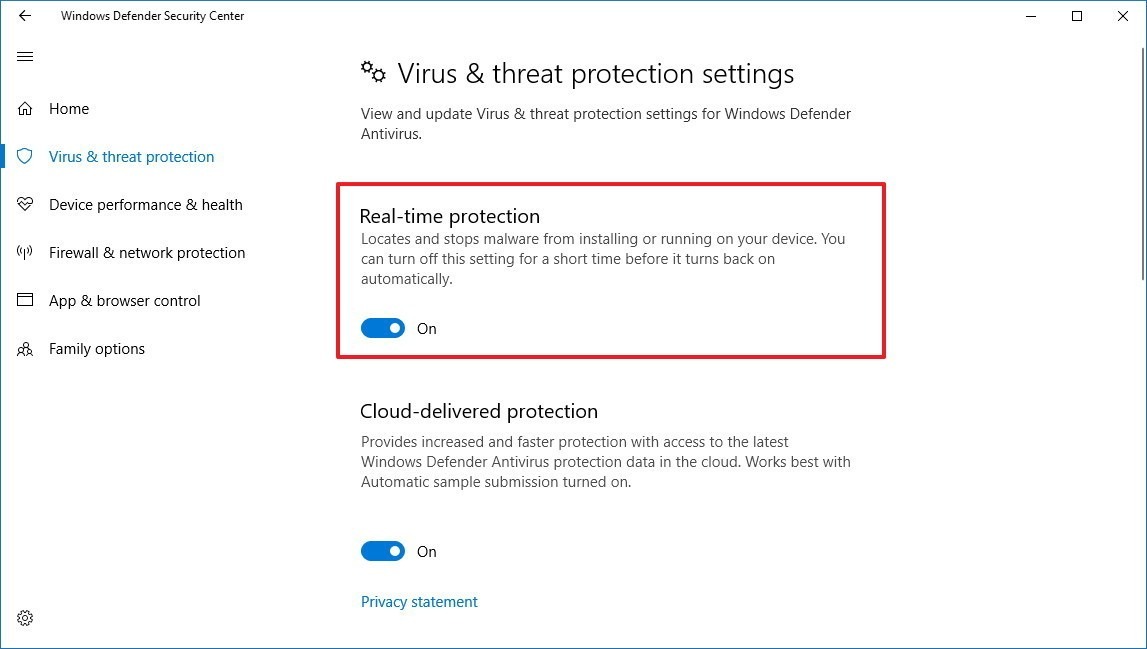
(ii). Disable New Mails Notifications
The notifications of the new mails sometimes malfunction and trigger the unspecified error. So, you can disable them to solve the problem. Follow these steps to know-how:
Step – 1: Launch Outlook and go to the Tools menu from the menu bar.
Step – 2: Now click on Options, and then Preferences.
Step – 3: Next, click on Mail and uncheck the box present next to ‘Display a Desktop alert.’
Step – 4: Finally, click on Ok to save the changes.
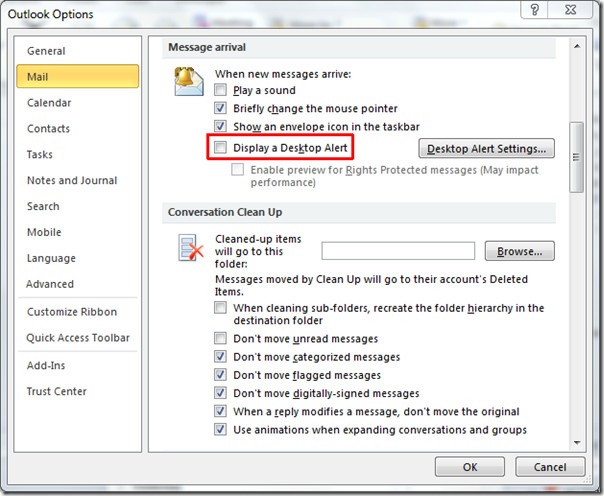
This shall solve the problem.
2. While Updating Windows OS
The 0x80004005 Unspecified Error In Windows may appear while updating your computer to Windows 10. This is the most common cause of this situation. That’s why even Microsoft offers help when it happens with you. The cause of this is usually corrupt system files. You can solve this problem by using the solution below.
(I). Download and Install Updates Manually
Quit trying to update Windows using the Update Manager, and launch your browser, preferably Chrome. Now follow this link, and download Windows 10 from its official website. Once it is downloaded, install Windows 10 manually.
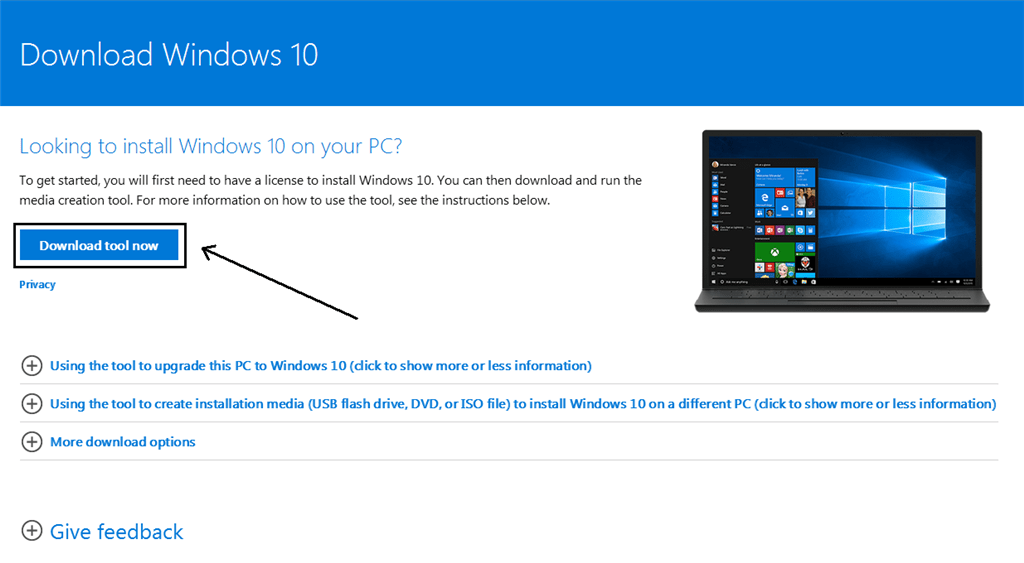
You will have to complete the entire setup process by yourself. If you don’t know how to do it, quick googling would help. Or, you can also seek help from professionals or ask me to use the comment box.
3. While Launching a Program
You may also encounter the ‘0x80004005 unspecified error’ while launching or installing a program. In this situation, the error is due to the malfunctioning Registry Key. You can resolve the issue by using the solution present below.
(I). Editing the Registry Key
Step – 1: Press the Windows + R key together to trigger the Run dialog box. Type regedit in it and hit Enter on the keyboard. This will launch the Registry Editor.
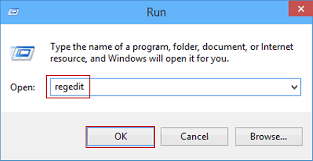
Step – 2: In the Registry Editor, navigate to the following path:
HKEY_LOCAL_MACHINE\SOFTWARE\Microsoft\Windows NT\ CurrentVersion\AppCompatFlags\Layers.
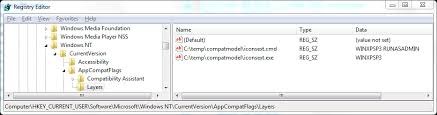
Step – 3: Here, if you find the Registry key is present, delete it. Now check if the error is gone or not. If the Registry key is not present, the cause of the error is something else then. However, Deleting the registry key will most likely solve the problem.
Step – 4: Restart your PC.
Warning: Only mess with the Registry Editor when you exactly know what you are doing, or else, just don’t mess with it.
4. While Multi-tasking
If you encountered the ‘0x80004005 unspecified error’ while multi-tasking on the computer, it is due to the corruption of certain .dll files. You can easily fix it in this situation by using the solution present below.
(I). Use Disk Cleanup Tool
Step – 1: Go to the Start menu, and click on All Programs. Now click on System Tools.
Step – 2: Next, click on Disk Cleanup. The system will now prompt you about the files you can delete and the amount of space you can free up.
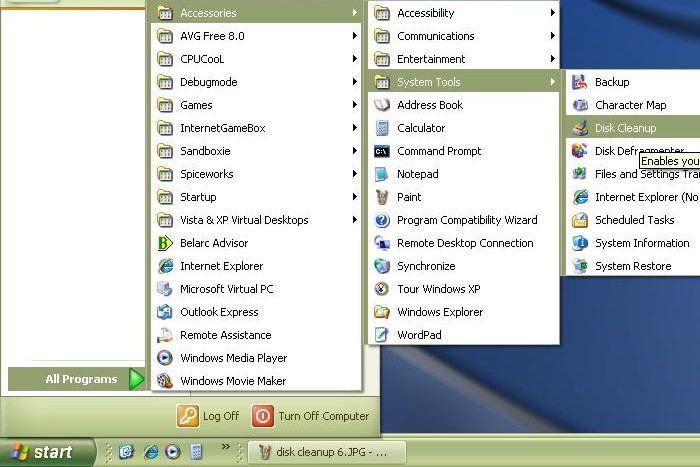
Step – 3: Now choose Temporary Internet Files, and then click on the Cleanup system files option.

Step – 4: Restart your computer.
Done.
Final Verdict:
You know everything necessary about the ‘0x80004005 unspecified error.’ Whenever you encounter this error, you can identify the situation, use the solutions depending upon it to resolve the issue. These were the four most common cases and their solutions.
If you find any new case, do report it to me using the comment box. I’ll try and provide a solution for that too. You can also visit the Official Microsoft thread related to this error to seek further help. Hope I helped you.