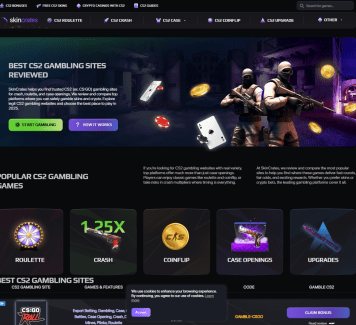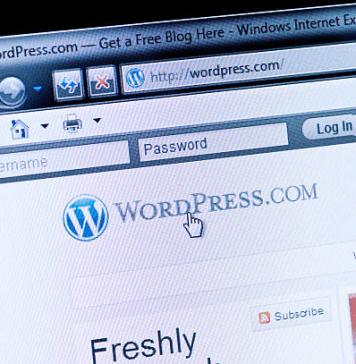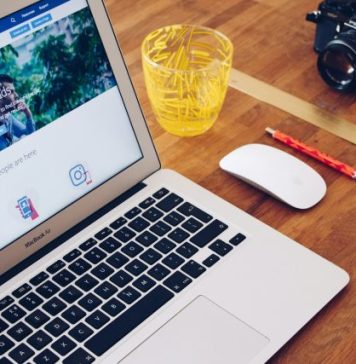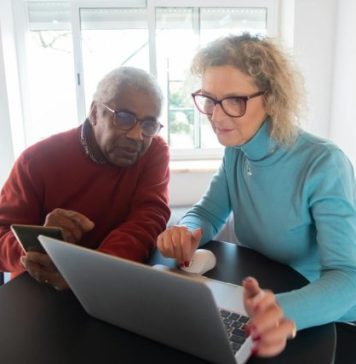Is your computer showing a blue screen error? Does it say to search for DPC_ WATCHDOG_VOILATION? Have you been getting such an error recently or this is the first time?
Hey folks, I am Vikram and Welcome to another error fix.
If you have been getting errors with a blue screen, then you are facing a BSOD or Blue Screen of Death. A BSOD is a Windows error that is common yet very dangerous. If I were to rate the threat level, it would be a solid 8.5 out of 10.
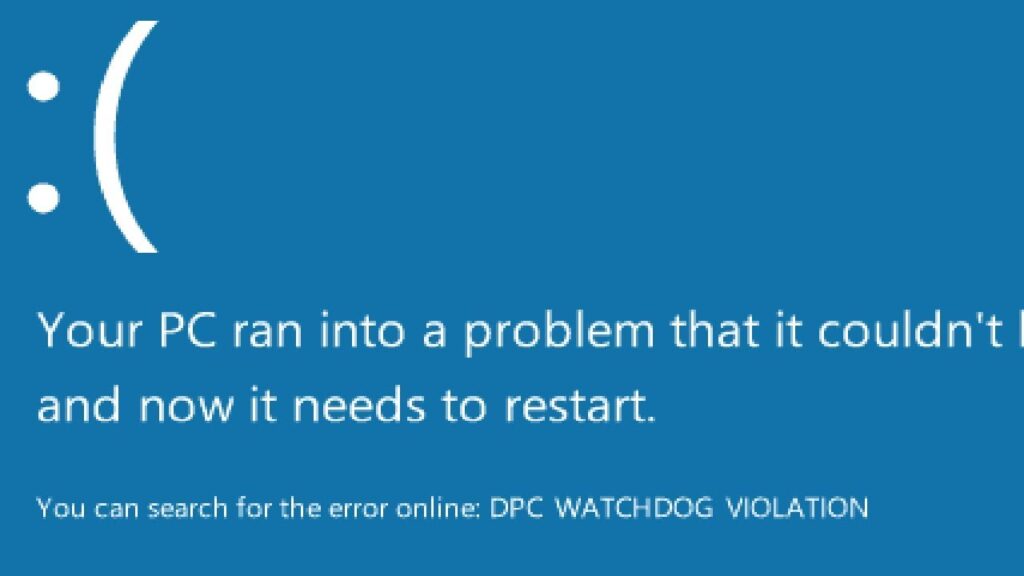
Well, BSODs come with different codes and threats, but the one we are dealing with right now can be a little flexible. To put it in simple terms, the DPC_ WATCHDOG_VIOLATION error could be caused by a loose cable or a corrupt Windows. The threat Margin for this error is really big. So,
What causes DPC_ WATCHDOG_VIOLATION?
The DPC_WATCHDOG_VIOLATION is a BSOD. And no matter how big or how dangerous of an error it is, a BSOD has a pattern. Let me simply this for you. A Blue screen of death is not exactly an error, it is a safety procedure. See, every time Windows faces an error that posses a risk of data loss, it tries to repair it.
When the Windows is able to repair permanently or temporarily, it will simply reboot and you can use your PC normally. But, when Windows fails to repair and requires external help, you get a BSOD. A BSOD is an error screen which tells you about the threat and protect further data loss.
It is usually caused due to the following reasons:
- Damaged or Faulty Hardware
- Corrupt Window Drivers
- Outdated Windows
- Virus Infection
- Incompatibility
There is no denying that there is more reason for this error, but these are the ones responsible for 95% of the BSODs. And here is how you can get rid of these.
How to Fix DPC Watchdog Violation Error on Windows 10
1. Check Hardware
Note- Please skip this process if you own a Laptop.
In the case of BSOD, the first step should always be cross-checking the hardware. Before you do anything to your Windows, make sure that every component is working properly. You can start by checking your RAM, SATA cable connected to your motherboard and Hard Disk, whether your GPU is secured properly or not. Also, make sure that these components are clean and connected and powered properly with your SMPS.

2. Check SATA AHCI Controller Driver
It is often seen that the DPC_ WATCHDOG_VIOLATION error is related to your storage devices. Now, this could be a faulty driver or a faulty hard disk. The Advanced Host Control Interface or AHCI, in short, helps Windows software to connect with your SATA devices or your system storage in simple words. And you can very much expect an error if somehow there is some sort of misconfiguration or you might have an outdated driver.
To ensure that you no such issue is caused,
- Open Device Manager by pressing Windows + X and click on Device Manager.
- Now, scroll down and go to IDE ATA/ ATAPI controllers > Standard SATA AHCI controllers.
- Here, right-click on Standard SATA AHCI controllers and select Properties.
- Under Driver, go to Driver Details and make sure that it says iaStorA.sys is selected.
- Click Ok and click on Update Driver under Driver and select Search automatically for updated Driver Software.
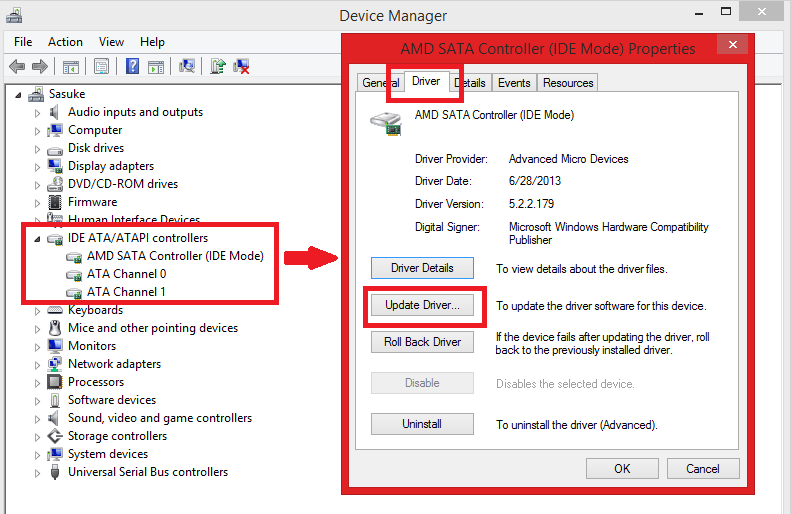
- Once the driver update is complete reboot your PC to see if the problem persists.
3. Check for Bad Sectors
Bad sectors are terms used for hard drives. A bad sector for a Hard Disk is small areas or sectors on Hard disks that are defected. These sectors affect the hard disk performance which eventually turns into a BSOD. In order to solve such issues and locate bad sectors on Hard disk, Windows offers an in-built tool called Check Disk.
Check Disk or chkdsk is a command-line tool that helps you locate bad sectors on your Hard disk. This tool is also designed to scan for any file system error and fix them if possible. A Check Disk scan can take anywhere from 1 hour to 5 hours, so make sure that you have enough time for it.
To use this tool,
- First, close all tabs and restart your PC.
- Then Start by opening, Command Prompt as admin by pressing Windows+X.

- Now type in ” chkdsk /f ” and press Enter to start the scan.

- If you have any background app open, it will ask you to schedule the scan. In such cases, just restart your PC and the scan will continue.
- Let the PC complete its scan and see if the problem persists.
4. Update Drivers
If the problem is still not solved try updating yous Windows Drivers. Upgrading these Drivers will automatically solve any incompatibility issues if there are any. Usually, Windows Drivers get automatically updated when you update your Windows. But, with the help of the Device Manager, you can update any driver manually. You can also uninstall and reinstall any drivers if you choose to do so.
Below are the steps to update Windows graphics drivers. Use the same method to update any driver you want.
- Open Start and type in “Device Manager” in the search menu.

- Now, go to Display adapters and double click on it to extend.

- Righ-click on your Graphics Card driver and click on Update to update the Driver. If the driver update somehow fails, feel free to uninstall and reinstall that driver.

- Once, you are done with the process, restart your computer.
5. Update Windows
Once the drivers are updated, it is time to update the Windows. The reason why it is necessary is that outdated Windows are the key to getting BSODs. An outdated Windows doesn’t only cause compatibility issues but it could also be corrupt or damaged. By updating you Windows, those issues could easily be solved.
To update your Windows
- Go to the search menu by pressing the Windows key typing “Windows Update” in the search menu.

- Click on Check for Updates, to check for available updates.

- Now click on Install to download Updates.

- Once the download is complete, restart your PC to install updates.
6. Run Antivirus Scan
Last but not least, a full system antivirus scan. By scanning your PC, you are simply ensuring that your device is not infected by trozan, malware or any kind of harmful virus. That is because 80% of software errors a Windows user faces is due to virus infection. These malicious programs not only damage your personal data but they also corrupt your drivers and literally destroy Windows.
In order to protect your Windows from such danger, it is recommended to keep any type of antivirus. Even Microsoft’s own Windows Defender is a great antivirus which we will use to explain this method.
To scan your PC with Windows Defender,
- Open Start and search for Windows defender.

- It is recommended to update your Windows Defender before scanning your PC. So, go to the Update and click on Update Definition.

- Once, your defender is up to date. Go back to Scan and select Full under scan options. Then, click on Scan now to scan your PC.

- The scanning process takes a good amount of time. So, let your PC do its job and relax. After the scan is complete, take all the necessary actions required.

- Once the scan is complete, make sure to reboot your PC.
The Bottom Line
Getting a BSOD had never been a great experience and nor is the DPC_WATCHDOG_VIOLATION. But, with the help of these fixes, you will be able to solve this problem in no time. If you still feel like you need help, feel free to comment down below.