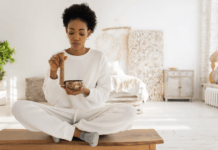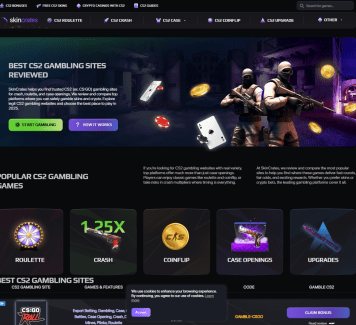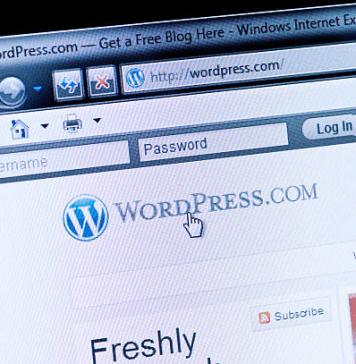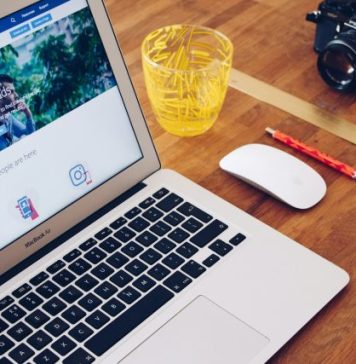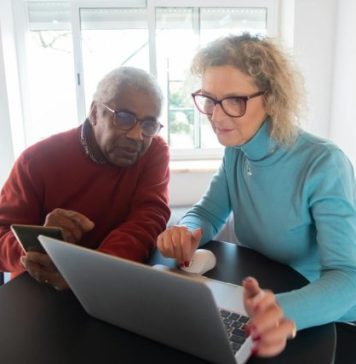ERR_NAME_NOT_RESOLVED error is a browser error that occurs when you try to log on to a site with a faulty DNS address. Your DNS address is blocked therefore the error occurs.
In this article, I am going to show you how you can fix the error and access the desired website.

Google Chrome, released in 2008 stands out to be the fastest, easy-to-use, secure web browser. Despite all these, the err_name_not_resolved error might occur on your browser and fortunately, you have come to the right place to find the solution for it.
What does ERR_NAME_NOT_RESOLVED Error Mean?
One of the most common errors that come up randomly in a browser is the ERR_NAME_NOT_RESOLVED error which occurs when your DNS (DOMAIN NAME SYSTEM) cannot resolve a particular domain of the site that you want to access.
The DNS resolves domains of the name server that every domain on the internet has. This what makes it possible for the DNS to resolve the domains and lets you access the website.
This error occurs when the domain name is unable to be resolved. Various factors can be responsible for this error to pop-up.
Note: The ERR_NAME_NOT_RESOLVED error can also occur due to faulty configuration on your Windows 10 PC or router.
What Causes The ERR_NAME_NOT_RESOLVED Error?
When you try to access a website, your DNS will try to resolve the domain name of the website and let you access it. Sometimes the domain name may be faulty or cannot be accessed which causes the error to pop.
OR
It may occur because of the faulty configuration of the browser which can be fixed easily.
How To Fix ERR_NAME_NOT_RESOLVED Error
Here, I will be guiding you on how to fix the ERR_NAME_NOT_RESOLVED error on your PC that’s running Windows 10 along with the necessary steps.
Firstly, you need to check if you are running any faulty configuration on your browser or computer.
For that,
- Check if your internet connection is active and stable
- Try restarting Chrome and if still, the problem persists, try opening the website in another browser
- Refresh the page a few times
- Check if there are any faults in your modem or router
- Make sure that correct URL is entered
If everything is checked and the DNS still cannot find the domain name and shows the error, then it might not be the fault of the browser instead might be a problem with your internet connection or the particular website which you are trying to access.
Since the problem is with your connection, here are some of the necessary steps you need to follow to get back into the website you are trying to access.
1. Clear Chrome DNS Cache
The chrome DNS cache is the databank that stores the IP addresses of all the sites you visit. So if you clear the DNS cache, it will remove the IP addresses of the previously visited websites.

So, follow the instructions on how to do it.
Step 1 : Open a tab in Chrome and enter the following address
Step 2 : Click on ‘Clear host cache‘ button. This will delete all the host cache from the browser.
2. Delete Browser Cookies

Below are the given steps to clear the cookies of your chrome browser.
- Click on the overflow button on the top right corner of your chrome browser and go to settings.
- Scroll down to the end and find the ‘Show Advanced Settings‘ option and click on it.
- Click on the ‘Clear browsing data’ option and choose ‘Cookies and other site data’ option and select ‘All-time‘ from the drop list.

- This will remove all the cookies of your browser. Now restart your computer and check if the problem is rectified.
3. Update Firewall Or Antivirus Settings
One of the most common reasons for the ERR_NAME_NOT_RESOLVED error to occur is that the firewall or the antivirus is blocking the connection. So disabling the antivirus might work but it is not recommended since it may lead to easy virus attacks.
4. Try Google DNS
Since your DNS cannot resolve the domain name, try using Google DNS to fix it since they provide Public DNS servers with 99% uptime.

Follow the steps given below
- Press Windows+R. This will open the Run. Now type ncpa.cpl and press Enter.
- This will take you to your Network connections where all your network adapters are visible.
- Right, Click on your active network adapter and press Properties.

- Double click on Internet Protocol Version 4.
- Click on ‘Use the following DNS server address‘ and update the two fields as:
8.8.8.8
8.8.4.4

- Click OK and check if the website can be accessed.
5. Turn Off Prediction Option
Google uses a variety of web searches are prediction service to enhance our web experience. This means that it suggests various alternatives to a website which you are trying to access.
Turning this feature off can do the trick.
Follow the steps to do so.
- Click on the overflow button on the top right corner of the Google Chrome browser. Click on Settings.

- Scroll down to the end to find a setting called ‘Advanced Settings’ option.
- Click on it and find the ‘Use a prediction service to load pages more quickly’ option and turn it off.

- After doing so, Refresh the web page that you were having trouble accessing to see if the error still stands.
Note: Other minor solutions include basic steps like restarting the computer, changing to a different network, restarting the modem, or router.
Conclusion
These are the possible ways in which you can get rid of the ERR_NAME_NOT_RESOLVED error on your browser. I hope you were able to clearly understand and perform the steps to fix the error.
If the problem isn’t resolved or you are facing difficulty in understanding or performing any of the steps, feel free to comment down below.