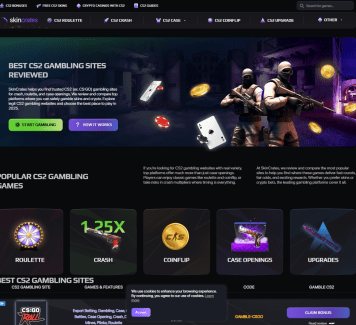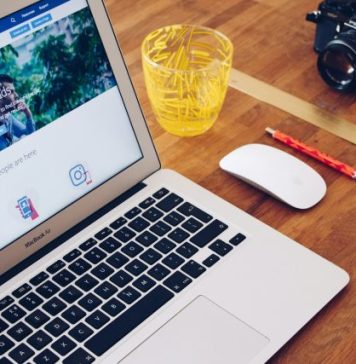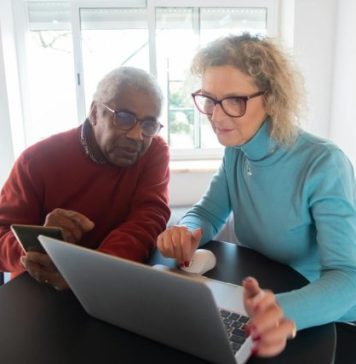Are you planning to build your website and thinking whether WordPress is the right option?
Maybe you heard others talking about WordPress and got curious about how it works.
This article will help you understand how you can build a WordPress website from start to end, all on your own, even if you’ve never done it before.
Step 1: Choose a Good Domain Name and Hosting
Let’s begin with the first thing: you need a name for your site and a place to host it. A domain name is like the address of your house, and hosting is like the land where your house will be built.
When you pick a domain name, try to make it short, easy to say, and related to what your site is about. You can go to websites like GoDaddy and Namecheap, or even get it from your hosting company itself.
Now for hosting, you have many options. Some companies provide hosting made only for WordPress, which makes life easy. Bluehost, Hostinger, and SiteGround are some of the names that work well for beginners.
Look for one that gives you good speed, support, and at least one free domain.
Step 2: Install WordPress on Your Hosting
After you get your domain and hosting, it’s time to put WordPress on your site. Most hosting companies now have a button in their dashboard that says “Install WordPress.” You just click that and follow the steps. It usually takes just a few minutes.
If you don’t get that option, you can also install it manually. But to be honest, most people never need to do that now.
Step 3: Log In to Your WordPress Site
Once your hosting finishes setting up WordPress, you’ll get a special link to log in. It usually looks like this: yourwebsite.com/wp-admin. This is the place where you’ll manage everything from creating pages to changing designs to posting blogs.
Click on that link. You’ll see a login screen. Enter your username and password that you created during the setup. If you forget your password, don’t worry. There’s a simple “Lost your password?” link right there to help you reset it.
Once you log in, you’ll land on your WordPress Dashboard. This is like your site’s control room. Everything starts from here.
On the left side, there’s a menu with all the options like:
- Posts: For writing blog content
- Pages: For creating About, Contact, or Home pages
- Media: Where your uploaded images and files live
- Appearance: For changing how your site looks
- Plugins: To add new features
- Settings: For basic things like your site title or timezone
If you’re planning to write your content and want to make sure it’s original and not copied or generated using tools, you can also use something like an AI detector to double-check your work. It’s a quick way to be sure your blog posts are fully your voice.
Try clicking around and exploring things. It’s like using a new phone. The more you click, the more confident you feel.
Step 4: Choose a Theme That Suits Your Style
Now let’s talk about the look of your website.
Everyone wants their website to look good, right?
That’s where themes come in. A theme controls your website’s colours, layout, fonts, and how everything is arranged on each page.
WordPress has a big collection of both free and paid themes. If you’re just starting, the free ones are more than enough. These themes are easy to use, tested by many users, and don’t cost anything. You can always switch to a paid theme later if you want extra features or support.
To pick a theme, go to your dashboard and click on Appearance > Themes. You’ll see a few default themes already installed. To find more, click on “Add New” at the top.
Now you can search for themes using the search bar. Some popular free options for beginners in 2025 are:
- Astra: Clean and fast, works well for most websites
- Neve: Light and flexible, good for blogs or business sites
- OceanWP: Good if you want more customization options
You’ll see thumbnails of how each theme looks. Click “Preview” to see a demo of what your site would look like. If you like one, just click “Install”, wait a few seconds, and then click “Activate.”
And that’s it, your site now has a fresh new design.
Each theme has its way of setting things up. Some come with ready-made templates, which means you can import a full design with images, text, and layout, and just replace it with your content.
If your theme supports it, you might also be asked to install a plugin like Starter Templates or Elementor. These help you build your pages using blocks, kind of like arranging pieces of a puzzle.
Don’t stress if it’s not perfect right away. You can always change the theme again later or make changes slowly over time. Start with a simple layout that looks clean and is easy to navigate. You can tweak the colours, fonts, and layout anytime.
The goal right now is to pick a theme that feels close to what you want, whether that’s for a blog, business site, photography page, or something else. Keep it simple and clean, especially in the beginning. That way, it’s easier to manage and your visitors can enjoy your content without distraction.
Step 5: Customize Your Website
Click on “Appearance” > “Customize.” From here, you can change your site title, tagline, logo, colours, fonts, and more. Some themes even offer full layout options for the homepage, header, and footer. You don’t need to know coding for this.
If you want more control and a drag-and-drop way to edit your site, you can use builders like Elementor or Spectra. These plugins make designing your pages fun and simple.
Step 6: Add Important Pages
Your website needs some main pages — like Home, About Us, Contact, and Blog. Go to “Pages” > “Add New,” give your page a title, and start typing your content. Hit “Publish” when you’re done.
For contact forms, you can use a plugin like WPForms. It lets you create a simple contact form with just a few clicks. You can drag and drop the fields you want and add them to your Contact page.
Step 7: Create a Navigation Menu
After you’ve made your main pages like Home, About, Blog, and Contact, the next thing to do is make it easy for your visitors to find those pages. Think of your website like a shop.
If there are no signs, people won’t know where to go. A navigation menu is that simple signboard that helps your visitors move around your site without getting lost.
Creating a menu in WordPress is very simple and takes just a few minutes. Start by going to your WordPress dashboard, then click on Appearance > Menus.
You’ll see an option to create a new menu. Give it a name like “Main Menu” or “Top Menu”, the name is just for your use, visitors won’t see it. Once that’s done, you’ll see a list of all your pages on the left side. Just tick the boxes next to the pages you want to show in your menu (like Home, About, Contact), and then click “Add to Menu.”
Your selected pages will now appear on the right side. You can drag and drop them to change the order. For example, if you want Home to be first, just move it to the top. You can also create dropdowns by moving one page slightly under another, like if you have a “Services” page and want “Design,” “Writing,” and “Photography” as items under it.
Once your menu looks the way you want, scroll down to “Menu Settings.” Here, choose where you want the menu to appear.
Most themes will give you a few choices like “Primary Menu,” “Header Menu,” or “Top Bar.” For beginners, selecting “Primary” is usually enough because it shows at the top of your site, where people naturally look.
Now click “Save Menu.” Go to your website and refresh the page. You’ll see your menu at the top of your site, just like any professional website.
Step 8: Add Plugins for Extra Features
Plugins are like apps for your WordPress site. They add extra features without you needing to code anything.
Some useful plugins you can start with:
- Rank Math or Yoast SEO for search engine visibility
- Wordfence for security
- LiteSpeed Cache for speed
- UpdraftPlus for automatic backups
- WPForms for forms
Just go to “Plugins” > “Add New,” search by name, and click Install and activate.
Step 9: Make Your Site Fast and Mobile-Friendly
Most people today use phones to browse the internet. So your site should load quickly and look good on mobile.
Use a light theme and a caching plugin to keep your site fast. You can test your site speed using Google PageSpeed Insights. If your images are slowing things down, try a plugin like ShortPixel or Smush to compress them.
Step 10: Secure Your Site
Security is important. WordPress gives you control over your site, but that means you’re also responsible for keeping it safe.
Start by getting an SSL certificate. Most hosts give this for free. Also, use strong passwords and limit login attempts. Keep your WordPress, themes, and plugins updated. One small update can stop big problems.
Step 11: Set Up SEO and Analytics
Search engine traffic is important for any website. Install an SEO plugin and follow its setup steps. Rank Math makes it simple, and it even gives suggestions while you write.
Also, you can add Google Analytics to see how many people visit your site and what they like. You can do this easily with a plugin like Site Kit by Google.
Step 12: Write and Post Blog Content
If you’re planning to add a blog section to your website, this step is where all the writing happens.
Blogging is one of the most useful things you can do with a WordPress site. It helps you share your ideas, tell your stories, explain things, or even talk about your business. It also helps you get traffic from Google, which means more people will visit your website.
To start, go to “Posts” > “Add New.” You’ll see a screen that looks a lot like a Word document. At the top, give your blog post a clear title. It should tell the reader what the post is about in simple words. Then, move to the main content area and start typing your post.
You can write anything: a personal story, a tutorial, a list of tips, or an opinion. Break your content into small paragraphs. Use headings (H2, H3) to divide sections so readers can follow easily. This also helps Google understand your content better.
Want to make your post look more interesting?
Add images between the text. You can upload pictures from your computer or use free stock photo websites like Pexels or Pixabay. Images make your post more visual and can help explain your points better.
You can also add links to other posts or pages. Just select the text, click the link button, and paste the URL. Want to add a quote or a button? WordPress has simple blocks for that, too.
Once your content looks good, click the “Publish” button. Your blog post is now live on your site, and anyone can read it. If you’re not ready to post yet, you can save it as a draft or schedule it for later.
To stay organized, use categories and tags. Categories are broad sections, like “Recipes” or “Tech Tips.” Tags are smaller topics inside a post, like “chocolate,” “smartphone,” or “productivity.”
Try to write blog posts regularly, once a week or even once a month. It keeps your site active, shows visitors that you’re around, and helps your content grow over time.
Step 13: Keep Updating Your Site
Once your website is live, your work doesn’t stop. A good website stays fresh, updated, and active. Even if you’ve completed all the setup, it’s important to check in regularly and make small improvements.
First, make it a habit to update your content. Let’s say you have a services page, maybe your prices change or your working hours shift. Edit the page and keep everything current. If you run a blog, keep adding new posts. Fresh content keeps your readers interested and helps your website show up more on search engines.
Second, check for plugin and theme updates. WordPress shows you when updates are available. Just log into your dashboard once a week and go to the “Updates” section. Updating your plugins and theme not only adds new features but also keeps your site secure and working smoothly.
Next, take regular backups of your site. Some hosting providers offer daily automatic backups, which is very helpful. But even then, it’s a good idea to have a backup plugin like UpdraftPlus installed.
It lets you store a copy of your website on Google Drive, Dropbox, or your computer. That way, even if something breaks, you can fix it in minutes without starting from zero.
Conclusion
Building your own WordPress site isn’t hard anymore. You don’t need to be a tech expert or hire someone for everything. You just need some time and the right steps. With WordPress, you can make a blog, a shop, a business site, or anything else you imagine. And the best part is you’re the one in control of it.
If you’ve come this far, your website is now live, good-looking, and ready for people to visit. Keep adding new stuff, share it with friends, and enjoy the process of growing your site.