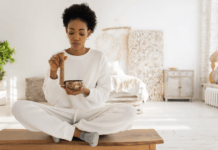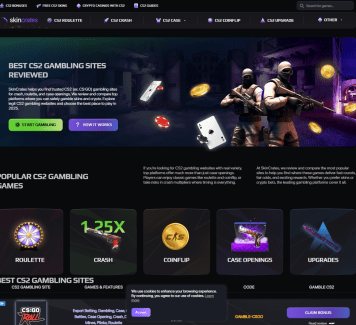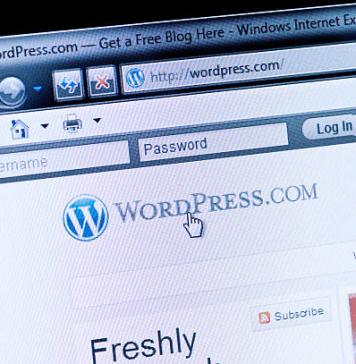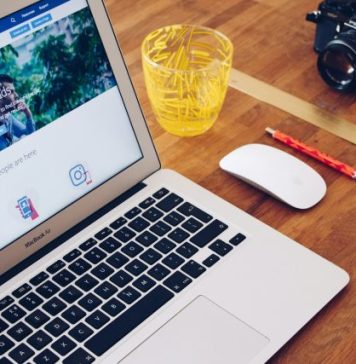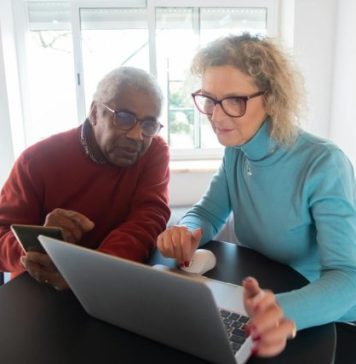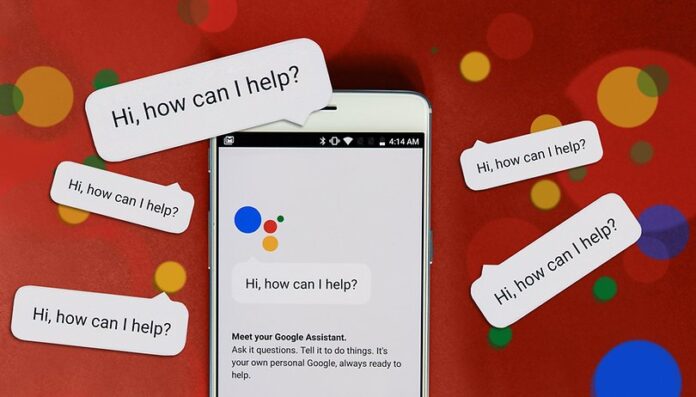
Snapchat is all about sharing snaps with your friends. In this article we shall help you to take a Screenshot snapchat without them knowing.
The first time the app presented, there have been people hoping to get around Snapchat anti-screenshot function in whatever way they can, and they are not alone.

Main Complications for Taking Snapchat Screenshots?
The unique feature of this app is that after opening the chat all the kinds of stuff disappears within seconds which have become quite a major issue to the users. If any actions are committed by the users within the chat inbox it is displayed there. After the further upgrade, there is an option of having the conversation of an individual valid for 24 hours but there are no alternatives to save images and videos unless you have to take a screenshot. If you make a screenshot in the chat, then it will be displayed as ” You took a screenshot .”But taking screenshots may give rise to a few questions in your chatmate’s mind which can be sometimes embarrassing or annoying to reply to them.
Nevertheless, there is always a solution to fix up the problem, so there will be represented a no. of solutions or ways to sort out the Snapchat screenshot issue i.e., how to screenshot Snapchat without them knowing.
How To Take Screenshots Of Snapchat without Letting Others Know?
Thankfully there are quite a few tricks or ways to overcome this issue and can freely make screenshots of Snapchat images. So without any further delay lets start the process and follow these guidelines
1. Use Another Device
This is the preliminary and the most lucid method to make screenshots in Snapchat. The only requirement is the presence of another mobile phone where you can switch on the camera app and click the images of your Snapchat delivered pictures as per your demand.
Lets move on, to the next alternative.

2. Switching On Airplane Mode
Here you can switch on to airplane mode and can take the screenshot. After that, go to your profile and there will be a ‘ Setting ‘ icon displayed. Click that. Then under ‘Account Actions’ click Clear Cache .( Clear Cache > Clear All ). This will not mention that you made a screenshot in the Snapchat inbox.


Or, one more thing you can do that by enabling Airplane Mode, make your screenshot. Then delete the app and reinstall it. This will also give you the same results, but it may be a time-consuming process.

3. Operating with Screen Recorders
This is also an effective and smart method to tackle this. But this differs from phone to phone.
So, lets first discuss the process and ways for Android users :
If you have an Android operated mobile phone then you can use the following apps
-
Casper
Casper has the feature of saving Snaps, forwarding, applying filters to images.
-
Apower Screen Recorder
With Apower you can make a video recording the screen activities and then as per requirements you can make the screenshots available.
-
Mirror Go Android Recorder
In MirrorGo, you can mirror your phone which will provide you an opportunity to make screenshots or record videos. This will be available in your Default File Manager in PNG Format.
In case, if you want to make a screenshot in iOS or Mac then the suggestible applications are:
-
MacQuicktime
MacQuicktime is only appropriate if you own a Mac. Initially, you have to connect Mac to your iPhone via your lightning cable. Then go to File and select New Movie Recording, click the Record button. After that, click on the arrow and select iPhone. Display of iPhone screen takes place on your Mac. Finally, the set up gets ready and you can take your screenshots. The perk of this Set -up is that you can make multiple screenshots.

-
iOS Screen Recorders
iOs screen recorder is also an effortless methodology where you can make screenshots by taping a video using iOS Screen Recorder. Turn on your iOS screen recorder and then open your Snapchat application and record all your essentials which you need. Once, the recording is made it will be available to your gallery and can make your screenshot. This doesn’t allow the Snapchat to display the notification.

The main drawback is that the iOS software is only available for iOS version 7 to iOS 10 but the Window software is available for iOS 7 – iOS 12.
4. Making Use Of Google Assistant
The time we spell Google something captivating or compelling else thought-provoking solutions always pops up. Here we can make use of Google Assistant to accomplish taking screenshot Snapchat without them knowing.
The only requirement of this methodology is that Google Assistant should support your Android system.
* The foremost thing you have to do is open your Snapchat application, go to that area where you want to make your screenshot then hold down your Home button then simply ask ” take screenshot ” or another way is that you can also ask ” What’s there on my screen?”

* Secondly, you can just type down on the menu and as per action will take place.
Ultimately, these are all the effective methodologies which you can use to take the screenshot of the Snapchat images without any notification on the chat box.
Final Verdict: Think Twice
Here’s a good reminder to remind you that all these are the specificity of this application. These were designed so that people can share their emotions either it’s crazy, insane or awkward. So, the disappearance of the images and videos are perks of this application. We, people, are wistful, we want to just gather up all the memories and preserve them in our gallery no matter how little space is available in our phone, we just do that.

Sometimes there may be important reasons to take screenshots without letting your chatmate know. But doing this can sometimes bring your friendship at stake. Secrecy is a major thing that is hated by our close ones. So, just think twice before you take a screenshot of Snapchat chat.
Hope this article is successful in providing all the major approaches to fulfill your need.