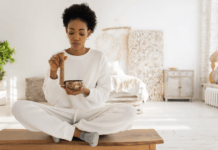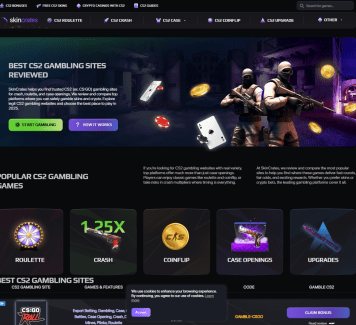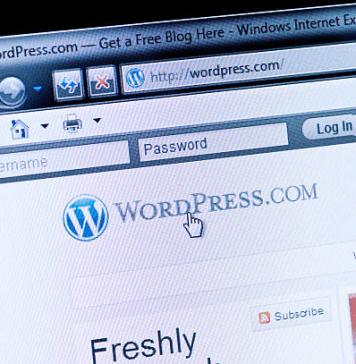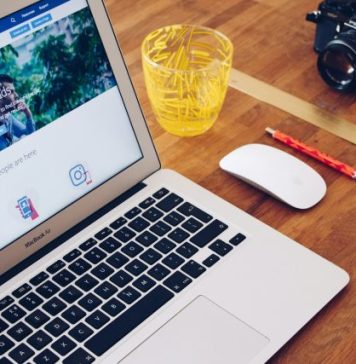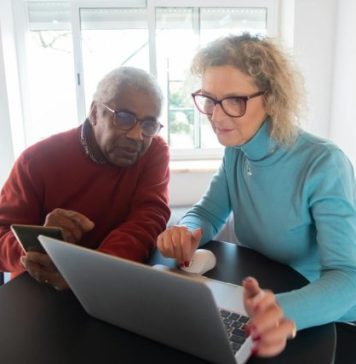There is no music service out there which makes such an impact as spotify. And subsequently it also has a web version which is also very handy when you wanna listen music on the go. But there can be playback issues like “Spotify web player not working” with the Spotify web app.
But do not worry, we are going to talk just about it. In this guide we will mention the probable causes and the fixes to the problem ” Spotify web player not working “.

What Causes The ” Spotify Web Player Not Working” Issue?
It is a web app we are talking about. So the issues are more likely to occur than any other flavor of spotify. There can be issues with your internet connection that could be causing the music to not to play. Sometimes the browser’s DNS cache needs clearing for some apps to work properly.
Might be some adblocker or some other browser extension. Or maybe your browser is outdated and the spotify web app requires a newer version to run properly. So now you know what kind of issues to look for whenever you find your spotify web player not working. So let’s talk about the remedies that you can perform to make spotify web app to work again !

How To Fix Spotify Web Player Not Working
Following are methods to fix web player not working issue on Spotify.
1. Use A Different Browser To Start Things Off
Yes the easiest and the quickest method of all ! Just try the spotify web app on a different browser and see if that makes any difference. How would it make spotify work ? Each browser has a little difference in how it handles media over the internet. Maybe the media will work on some other browser. And if you are using windows, you already have 2 different browsers installed, apart from chrome or firefox etc. They are the internet explorer and the Edge. Give them a shot and see if they can be the savior of your music experience !
2. Clear The System DNS Cache
DNS stands for Domain name system. Basically, not going into much details, the DNS helps your device to locate the required servers to download the files or media. In our case the server is the spotify server. And your machine saves this information for the next time so that it can provide a smoother experience next time. The issue ? Sometimes this cache gets corrupt or lost and the browser doesn’t care to fetch new files. The result being that you have issues playing media online.
Here is how to clear/clean the DNS cache to fix spotify web related issues
- Open the RUN menu by clicking win+R
- type in ipconfig/flushdns

Once this process is done, try loading the spotify web again to see if the issue is gone.
3. Clear Browsing Cache Of The Browser
Cache as already explained above, makes stuff happen quickly for the next time. Quite conversely it breaks some things for the next time as well ! So clear all your browsing cache and see if that fixes the spotify web player not working issue. Just follow the steps
- Open google chrome ( or your browser ) settings.
- Find the setting that says “clear browsing cache” or something.
- For chrome it is under the advanced settings section
- Once you find the setting, just hit it to clear the cache and restart the browser.

4. Check Browser Extension Is Not Causing Any Trouble
Sometimes external plugins and extensions interfere with the functioning of other web services. You can see your active plugins from the top right corner on the chrome browser. Try disabling all of them for a while. Once that’s done, restart the browser and load the spotify website. Check if now you are able to play some songs or not.
5. Enable “Allow Site To Play Protected Content”
Sometimes the browser on it’s own prevents certain type of content, whatever might be it’s nature, from playing or loading into the browser window. There can be many privacy and age restrictions that might be implemented along the way. If that’s the case with that, you might wanna enable the “allow site to play protected content”. To do that , follow the steps right here.
- Open chrome and go to settings
- search for content settings
- Alternatively you could type in chrome://settings/content in the URL bar and click enter
- Scroll down until you find the option saying “protected content”
- Tick the arrow found near that option.
- Save the settings and exit the settings menu.
Once the new settings are applied, restart the browser and try to load the spotify web version and see if the songs start playing now !
6. Update The Browser
Maybe the browser requires a new life in it ! Just kidding. Update the browser or uninstall the thing and install it over again.
7. Install The Spotify Windows Or Mobile App
Alas ! Nothing mentioned above worked out for you. Are you out of luck ? Absolutely not ! Just download the spotify app for windows from the store or download it for mobile etc. And keep retrying running it on the browser. It might be a temporary issue and should go away pretty easily.
Final Words
You have now reached the end of this guide. We hope that you were able to fix issues with the spotify web by using one of the methods mentioned above.
Cheers and peace !