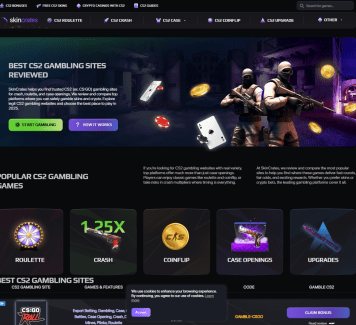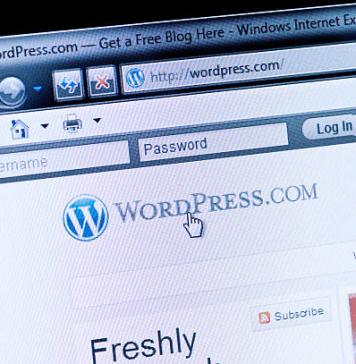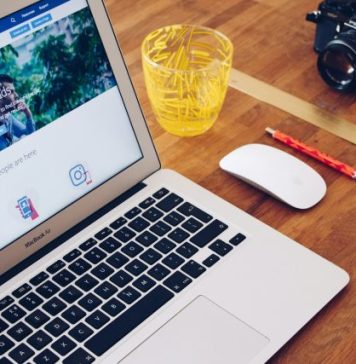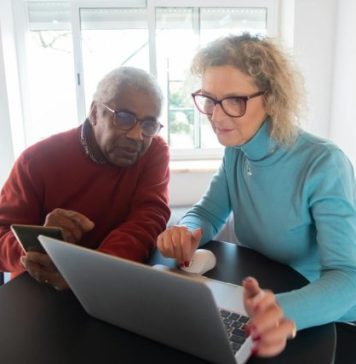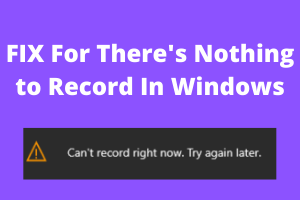
All you gaming freaks out there!! Game DVR has been a boon to us, hasn’t it? It helps us record our gaming experience for us to have a good laugh about it later. But the message “There’s nothing to record” really puts us off. It sucks the fun out of a good gaming session.
It’s not always displayed as “There’s nothing to record”. It could also be “Can’t record right now, Try again later”.
However, it’s not impossible to fix.
What is a There’s nothing to record error?
It is a pop-up message that is displayed when you try to record the course of a particular game.

Causes of the error
This error generally occurs when GamePlay videos are saved too often. It also occurs when the PC cannot support the Game Bar or Game DVR features. It arises from a variety of sources.
How to fix a There’s nothing to record error?
Although this error can be quite annoying, it’s not an arduous one in terms of fixing. The following five methods shall give an insight on how to overcome this error. They have been listed in order of decreasing popularity.
Method 1: Check for updates
Normally, Windows 10 updates itself at regular intervals but if this pattern is not being followed, you can manually update the software.
- Press the Windows and X key together to open the special context menu. Click on
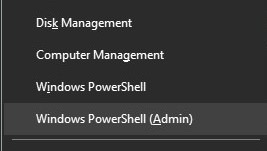
- When the dialogue box that asks you if this app is allowed to make changes to your device pops up, click yes.
- In the Powershell console, type ‘cmd‘ and wait for Powershell to switch to the cmd-like environment.
- Now,in the cmd console type wuauclt.exe /updatenow
- Allow this command to run for an hour and check if any updates were installed successfully.
Go back to Game Bar or Game DVR and check if the error has disappeared. However, if it persists, follow the other methods given below.
Method 2: Reinstall Graphics Drivers
Sometime re-installation can fix this There’s Nothing To Record issue. If your graphics driver is too old, then maybe it was never designed to hold the Game Bar or Game DVR feature.
- Press the Windows and R key together to open the run dialogue box.
- Type “devmgmt.msc” in the dialogue box and click OK. This will open the Device Manager window.
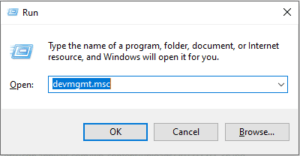
- Locate your graphics card driver by checking under the Display adapters section. Click on the arrow left to this section to view the list of Display adapter drivers.
- Right-click on the adapter of your graphics card and select the Update driver option from the context menu. Now windows will Install the latest graphics card.
- Restart your PC
Alternative: Press the Windows key and x and from the drop-down menu click on device drivers. Go to the Display Adapters section and uninstall your graphics driver. Now restart the PC and reinstall the latest version of the graphics card.
Now go back to Game Bar or Game DVR and check if the error is still present or if it has been rectified. If the error, however, remains, look into the other methods listed below and see which best helps you.
Method 3: Run the game in full-screen mode
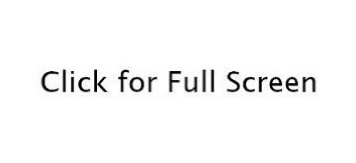
The “There’s nothing to record” error usually occurs when a game is being played in the windowed mode. This arises as Game Bar or Game DVR is unable to recognize that a game is running when it is opened on a small screen. As a result, it displays that “There’s nothing to record”.
Thus, it is advisable to play in full-screen mode. In most cases, you will be able to find full-screen mode by opening the settings menu during the game. After that, click on video options and look for an option for full-screen mode.
Method 4: Remove Temporary files
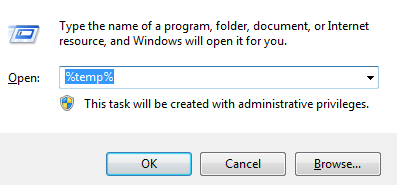
Although this may not be the most popular solution, it was very well received. This is done so that all the leftovers are deleted and it does not hog up extra space.
- Open the start menu (Press the Windows key)
- Search for ‘Settings‘ and click on the settings app
- Go to the storage and then click on This PC
- Scroll down and find ‘Temporary files’ and click on it
- Now click on Delete Temporary Files
- Restart your PC
An alternative method for the same: Disk Clean-up
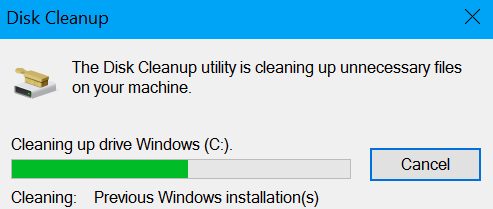
- Click on the start menu or the search button on the bottom left corner.
- Type in “Disk-cleanup“
- This will scan the computer for unnecessary files and give a prompt that shows the list of files that could potentially be deleted. Scroll down to the end of the list to find the temporary files.
- Once the files have been deleted restart your PC
Don’t sweat if this didn’t work out too. As the famous saying goes – “Where there is a will, there is a way”. So, don’t lose hope just yet.
Method 5: Use the Game DVR keyboard shortcuts
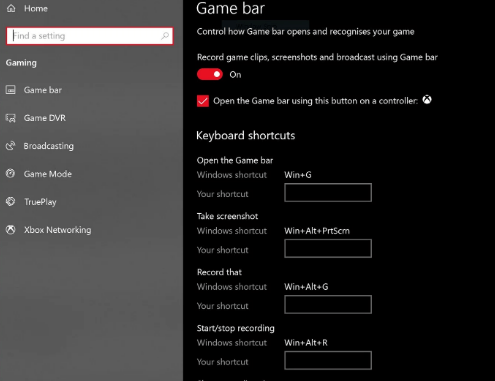
Using shortcut keys makes the job a lot easier and also proves to be highly efficient. Game DVR has a few specific shortcuts for recording the Game Play that works as an alternative to conventional methods. The windows key and G pressed together is used to start recording.
If your PC is displaying “There’s nothing to record” error message then you can solve this issue by continuously pressing the Windows key and G. If it does not work in one shot then press it a few more times. If you are unable to fix this issue with the help of Windows Key and G shortcut then you should use Windows Key and Alt and R instead.
The setback with this shortcut is that it will start recording only for 30 seconds of your Game Play. However, these settings can be altered by going to Game bar > Settings.
Conclusion:
As you can see by following these simple steps, “there’s nothing to record” error can be fixed in a jiffy. Follow each step with caution and try the alternatives also. Hopefully, one of these methods helped you fix your problem.
HAPPY FIXING! 🙂