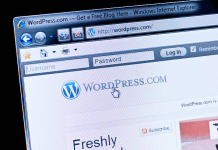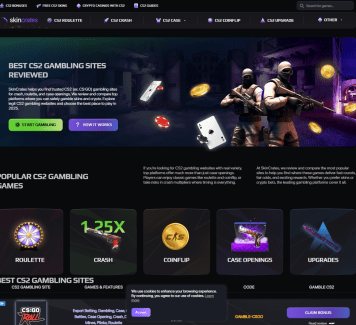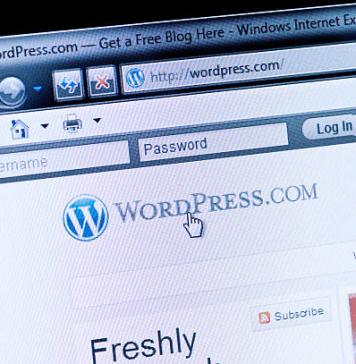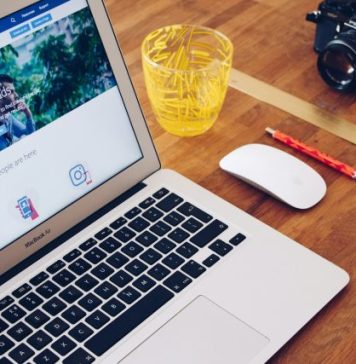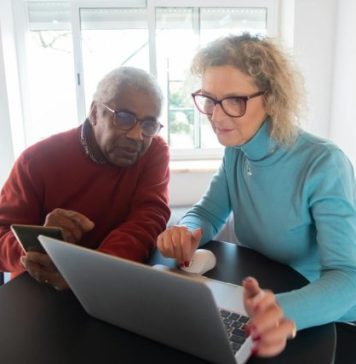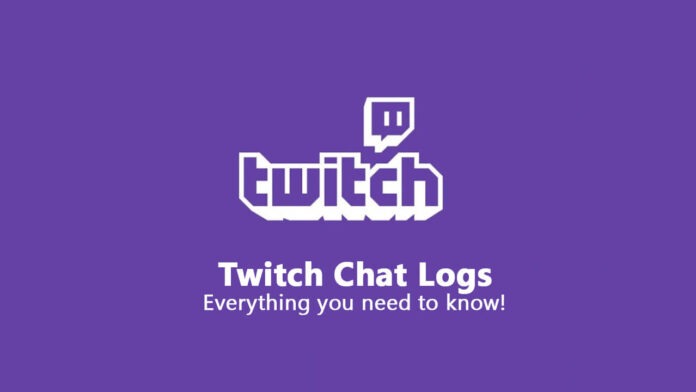
Twitch currently holds its position in the best live-streaming platforms list. The platform provides various features to make your streaming experience smooth and of the highest quality. This easy-to-use platform allows you to monitor the chats through the Twitch chat logs. It makes it easier to review your viewer’s comments and reactions to minute things you say or do.
But, as noticed recently, many new streamers are unaware of how to fully use this feature. So, let me help you understand what Twitch chat logs are, their features, how to access them, etc. Now, all you have to do is, read the article thoroughly till the end to understand it better. So, let’s get started with the basics without wasting more time.

What are Twitch chat logs?
When engrossed in the game or the content that you’re streaming, it becomes hard to interact with the Twitch followers simultaneously. Therefore the Twitch platform allows you to get an insight into your audience’s reactions as you continue to stream with the help of the Twitch Chat function. In this, the viewers can converse with you through text messages. This gives you a direct way to interact with your audience, get to know their views on your ongoing content, etc.
But sometimes, we don’t get time to read every comment during the live stream. So, the platform also offers you a feature that keeps a complete record of this chat, known as Twitch Chat Logs. It allows you to view or analyze your viewer’s whole chat going on during the respective broadcast. This can be essential for an overall growth factor as it can also be used as feedback to your content.
For example, it helps you know which part of your content was well-received or which part was not that great according to them, etc. It also plays a critical role in creating the atmosphere you want for the viewers, helping you pick or ban the elements you want.
But, to do all this, first, you’ll need to learn how to access the Twitch chats logs and check the history. So, I’ve covered that too.
How to Check Twitch Chat Logs?
Given below are some ways to check Twitch logs. The methods are pretty straightforward. Ensure that the steps mentioned are not ignored.
1. Through User Search Command
The simplest way to access and check Chat Logs is by using “User Search Commands.” In this method, you must type ‘command /user [username] ‘in the channel’s chatbox. Once you do this, Twitch will display all the related data for the particular user.
This data will include the user’s messages throughout the live stream, data on their account creation, their timeouts, and the number of times they were banned. But, it will not show the comments removed by the moderator. Although, you can view the comments left by your moderator about the user.
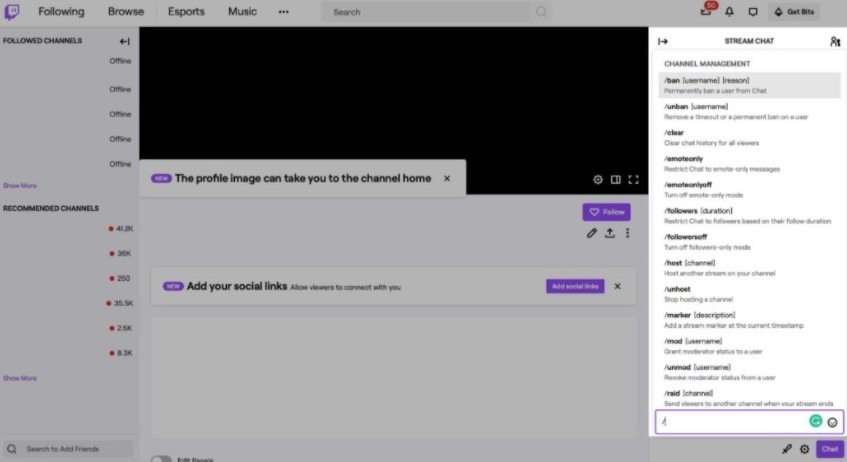
2. By Using a Chatbot
Chatbots on Twitch are super helpful for streamers as they help them with quick replies, sorting comments, etc. Basically, they are automated tools that assist you in performing specific tasks. There are many more features that they provide, and they can be configured to maintain complete logs of chats on your stream.
For example, the Nightbot allows you to moderate and filter your chat, Chatlogger saves your Twitch logs to conveniently check them, etc. In short, checking your Twitch chat logs becomes more convenient with chatbot help.

But, most importantly, you need to activate the chatbot and customize it according to your convenience in every stream to get the features. It will not complete any task or maintain the logs in the chats if they remain inactive.
3. Playing your VOD
VOD or Videos on demand can simply be defined as recorded broadcast recordings. They can be used to go through the whole chat history and view the comments removed by a Mod. This feature gives you an incredible advantage compared to other methods where checking the removed comments is impossible.
Also, the only drawback of this method is that it takes a lot of your time. You have to sit there and watch the entire video to check things. But, if you don’t have any problem with that, this method will be the best way to access chat logs for you.

Also, a VOD will be available for two weeks after your stream. You can go through it, check the chats, etc., anytime within the given period. And you can also save the video.
4. Manually Checking Twitch Chat Logs
Manually checking the chatlogs is a straightforward yet helpful way. Although this can be a bit time-consuming, you’ll be able to see the whole chat history more closely. To check the chat logs manually, all you have to do is follow these easy steps.
- Visit the official Twitch website and login into your account.

- Start navigating the right side of the screen to find the ‘Channel Option.’ Click on it.
- Find your way to the Chats and click on it.
- Through the newly opened window, you’ll be able to see the chat logs of your account.
5. Third-Party Software
Using third-party software can be the most stress-free method as you don’t have to put in much effort. They come equipped with many features to match your requirements and some additional ones to make it better. Try using the popular ones as they’ll be the ones to provide the best services.
For example, use the open-source program Chatty. It’s pretty popular amongst the streamers as it’s used by many. Once you know how to use it, it will give you precise data and analysis just like you want. But, just like the other method, even the third-party software fails to show you the comments removed by the mods.

6. Switching to Moderator View
As a channel moderator, you have the full power to check the whole chat log of specific users. Also, you can do this simultaneously while streaming. If you don’t know how to do so, just follow these simple steps.
- Click on the sword icon on your screen’s lower right-hand side. Doing this will make you enter Twitch’s ‘Moderator view.’
- Then click on the username of the viewer you want to check. You can do this when they comment or look for them in the list of viewers on the channel.
- Now you can go through the user’s complete chat history on the channel. Also, you can check their messages, bans, comments, reports, and even timeouts.
Why Should You Use Twitch Chat Logs?
The Twitch logs show your audience’s complete chat history, along with their username, time, and other things. This proves to be a direct way to communicate with your viewers. This gets you to review your audience’s responses to your content.
And it then helps to know whether they like what you’re streaming, what more you should do, what you shouldn’t do, etc. Their feedback and advice are essential to your channel’s growth. Moreover, doing this keeps the audience happy and makes your channel more active.
Also, moderation, reporting inappropriate behavior, etc., becomes much more manageable. Banning people who spread unnecessary hate and toxicity on your channel is necessary for the other viewers to be more comfortable and attentive.
Final Words
I hope this guide to Twitch chat logs has been helpful for you. There might be some other ways to access and check the chat logs. So, if I’ve missed some, please let me know in the comments section. Just make sure that the methods you’re giving are fully functional. These logs help us to understand our streamed content and how we can improve it.
Every comment and reaction of your audience plays a vital role in the overall growth of your stream content. So always try to check your chat logs, learn to analyze them, and take a step towards being a better streamer.