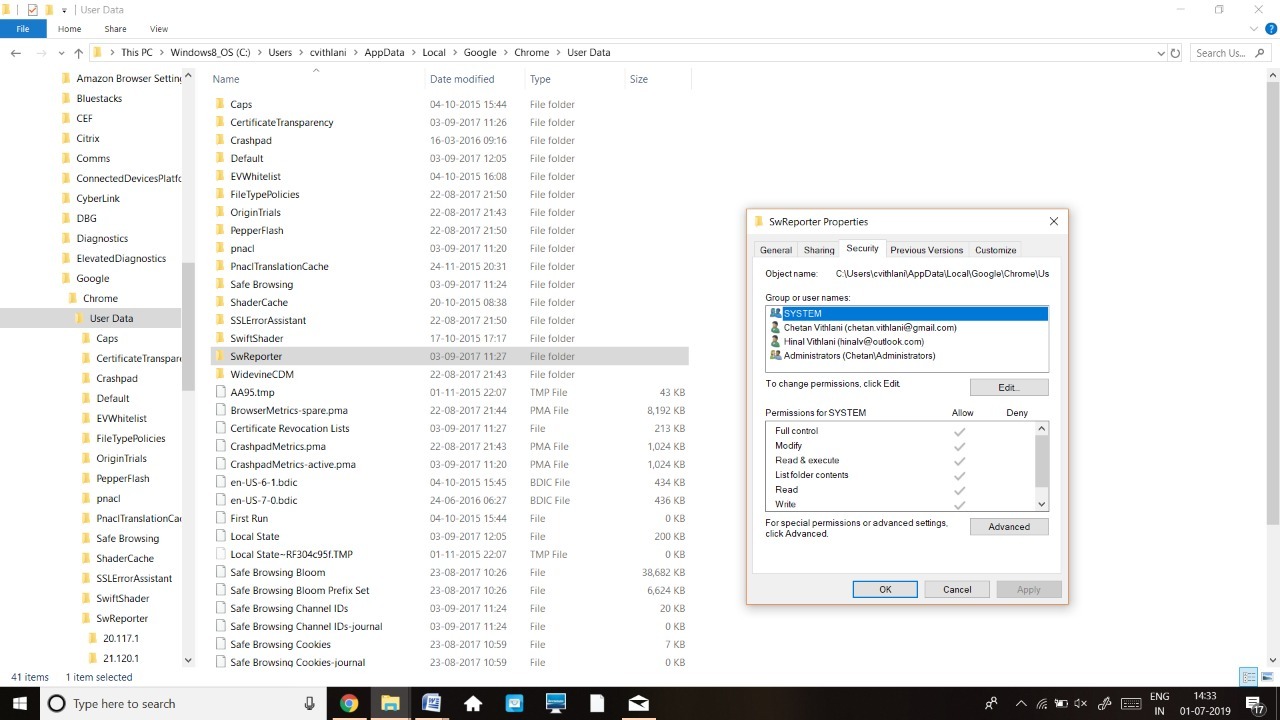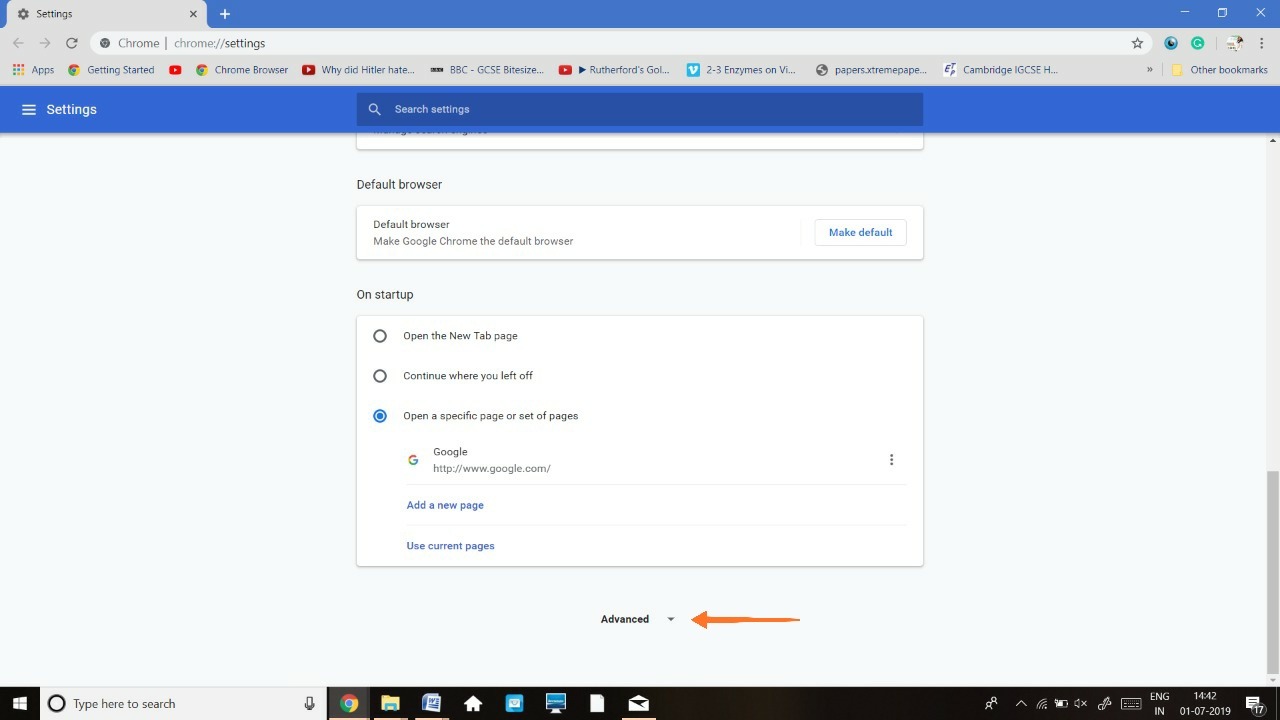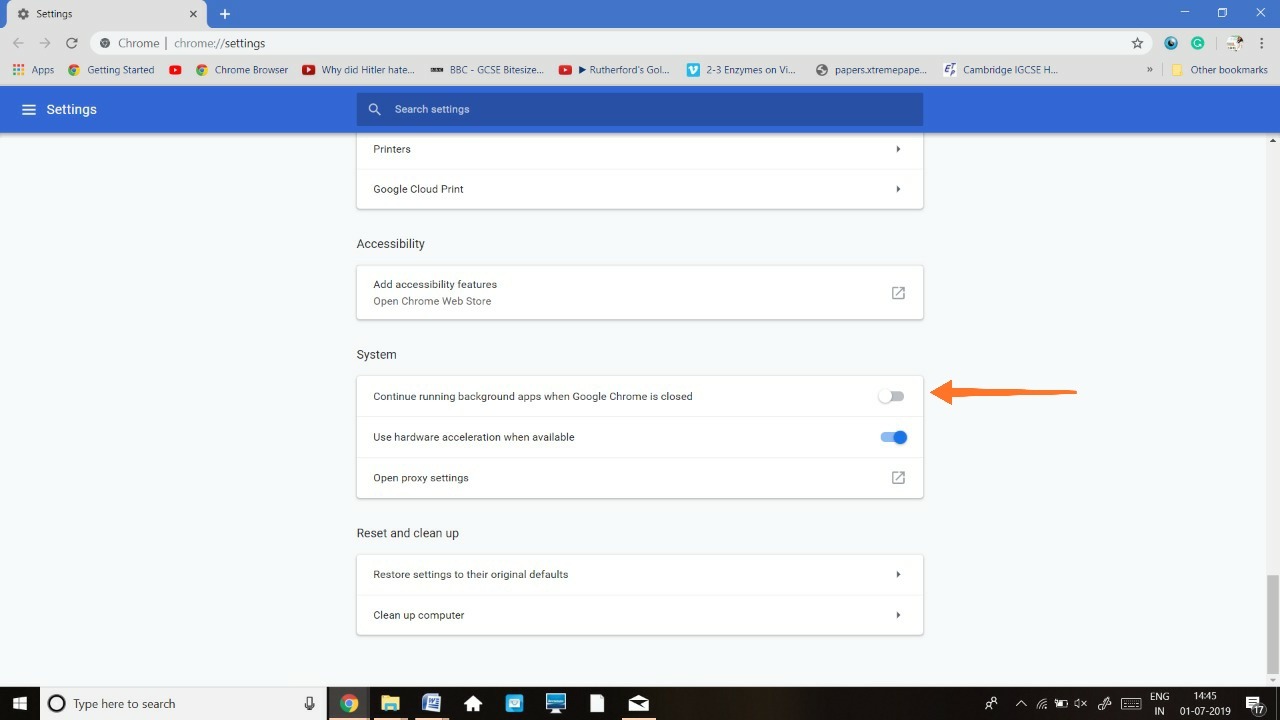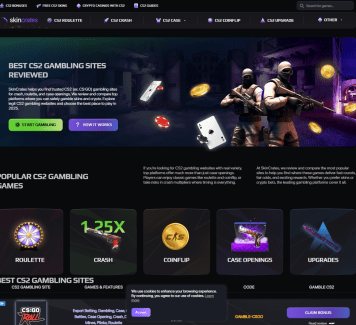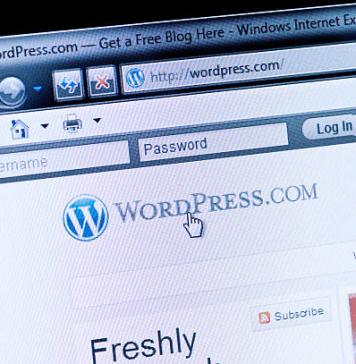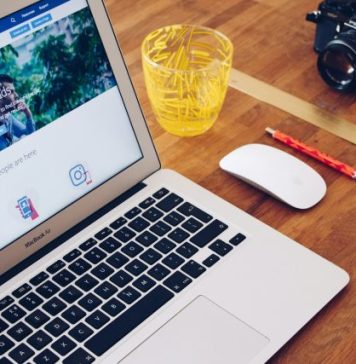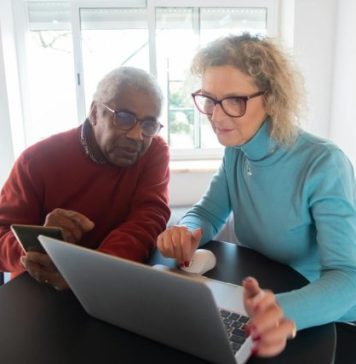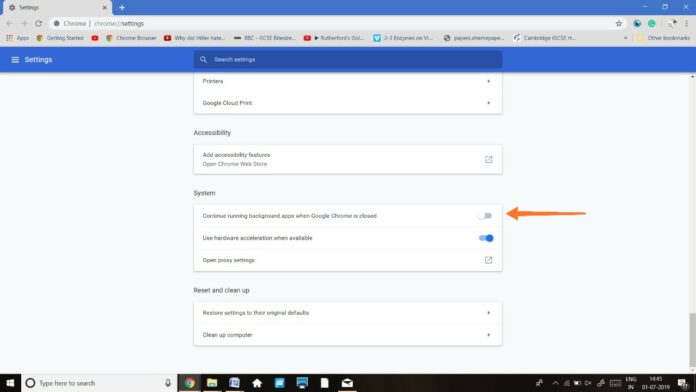
If you are a frequent Google Chrome user, it is highly important that you be aware of software_reporter_tool.exe. This tool is downloaded automatically when you install Google Chrome.
In this article we will show you how to fix this error easily. It comes up on your computer as in the screenshot below:
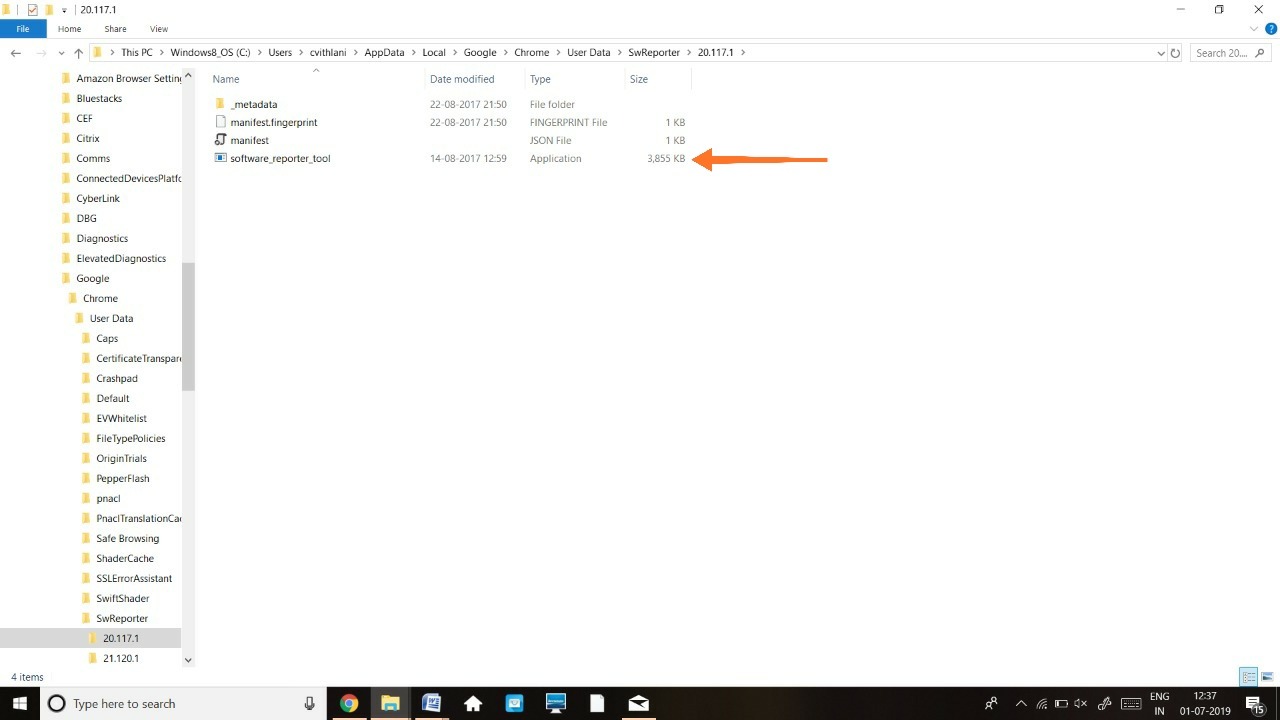
What is Software Reporter Tool?
The function of this tool is to monitor all your installations from Google Chrome. In addition, it checks to see if any add-ons are corrupting the regular functioning of your computer. In simple words, this tool scans the drive of your computer and reports these scans to Google. Google then analyses these reports and informs the user to remove unwanted software that causes hindrance in the browsing experience. The downside, you ask? The main issue with the Software Reporter Tool is that it causes high disk usage error. Another concern is with regards to privacy as it sends frequent scans to Google.
Why Does Software_Reporter_Tool Cause High Disk Usage?
When the scan is carried out, the Software Reporter Tool is said to uses up more than 30% of the CPU. Now, this scan takes 20-25 minutes to take place. Moreover, the scan is carried out once a week. Often, it even crashes. When this happens, we receive a warning i.e. “Google Chrome Software Reporter Tool has stopped working.”
Sometimes, Software Reporter Tool is responsible for the removal of apps/extensions that may be completely safe but this tool finds it harmful for a safe browsing experience. In such cases, you may want to disable or remove the Software Reporter Tool. Read on and find out how to do this!
How to Remove/Disable the Software Reporter Tool?
It is quite simple to remove or disable Software_Reporter_Tool from your device. So, go ahead and follow the steps carefully!
1. Block The Software Reporter Tool
Blocking serves to be just a temporary solution because, when the browser is updated, the tool will enter your system yet again. A more efficient solution would be to block permissions to the program so that neither the user nor Google may run the tool. To do this:
- In the C drive, go to AppData>Local>Google>Chrome>User Data>SwReporter.
- Right-click on SwReporter and select Properties.
- Select Security as shown below.

- Click on Advanced.
- Click on “Disable Inheritance” and be sure to select “remove all inherited permissions from this object.”
- Then, click on Apply and select yes in the Windows Security Prompt you receive.
- Click on OK.
- Click on OK one more time.
2. Using Google Chrome Settings
This is an easy method which can be done in the settings of the browser itself. It’s definitely one of the first things you must try when removing the Software Reporter Tool.
- Open Google Chrome.
- On the top right corner, you would notice three dots. Click on that.
- Select Settings.
- Click on Advanced.

- Scroll down to find System and then you will find an option “Continue running background apps when Google Chrome is closed”. Switch it to off as shown below.

- Below System, you would find ‘Reset and Clean up’. Over here, click on the option ‘Clean up computer’. This will open up the software_reporter_tool.exe page. Now you must simply locate the ‘Report detail to Google’ toggle and switch it to ‘OFF’.
3. Using the Registry Editor
If you’re worried that this sounds way too complex, it’s just going to take two buttons to access it. The registry is basically a database consisting of several settings and options for Windows. We can easily use the registry editor in order to prevent the use of the software_reporter_tool.exe. Here’s how!
There are 3 methods to use the registry editor
-
First Method
This is the first of three methods to use the registry editor:
- Locate the key on the keyboard with the ‘Windows’ logo imprinted on it.
- Press on it and the ‘R’ key together. This opens up the registry editor. Type regedit and press enter.
- Now go to the following key “HKEY_LOCAL_MACHINE\SOFTWARE\Policies”
- Go to Policies and then create a new key. The next step would be naming it ‘Google’.
- Now, access this new key i.e. Google and create another key and name it ‘Chrome’.
- To double-check if you’re doing it right, your final key path would look like this: “HKEY_LOCAL_MACHINE\SOFTWARE\Policies\Google\Chrome”
- In the pane located on the right side, locate Chrome and right-click on it.
- Select New>DWORD(32-bit) value.
- Now you would be prompted to set a name to the new DWORD. You must name it “ChromeCleanupEnabled”.
- Follow the same steps and create another new DWORD. The name must be “ChromeCleanupReportingEnabled”.
- Remember, the value of both these DWORDS must be set to 0.
-
Second Method
If the first one didn’t work out, don’t panic! Here’s the second method:
- Locate the key on the keyboard with the ‘Windows’ logo imprinted on it.
- Press on it and the ‘R’ key together. This opens up the registry editor. Type regedit and press enter.
- Now go to the following key “HKEY_CURRENT_USER\Software\Microsoft\Windows\CurrentVersion\Policies”
- Go to Policies and then create a new key. The next step would be naming it ‘Explorer’
- Now, access this new key i.e. Explorer and create another key and name it ‘DisallowRun’.
- To double-check if you’re doing it right, your final key path would look like this: “HKEY_CURRENT_USER\Software\Microsoft\Windows\CurrentVersion\Policies\Explorer\DisallowRun”
- In the pane located on the right side, locate DisallowRun and right-click on it.
- Select New>String value.
- Now you would be prompted to set a name to the new String. You must name it “1”.
- The next step would be to double click on 1 and set the value to “Software_Reporter_Tool.exe”
- Restart your computer
-
Third Method
Follow the first two steps of the previous method and in the third step, enter this key “HKEY_LOCAL_MACHINE\SOFTWARE\Microsoft\Windows NT\CurrentVersion\Image File Execution Options”. Once this is done, follow the following steps:
- Go to Image File Execution Options and create a new key. This must be named “exe”.
- In the pane located on the right side, locate Software_Reporter_Tool.exe and right-click on it.
- Select New>String value.
- Set the name to “Debugger”.
- Double click on Debugger
- Set value to the full path of any desired programs EXE file. The desired program, in this case, means the program you want to replace it with
4. Delete The .exe File
If you don’t want to use the registry editor method, you may simply remove it.
- Press the window key and ‘R’ key together.
- Type “%localappdata%\Google\Chrome\User Data\SwReporter” and click Enter.
- You would be in the folder named “SwReporter”.
- Locate and double click on the version number folder. Example: “35.180.200”
- Select the .exe file and simply delete it.
Final Verdict
With following any of these 4 methods, you would have successfully removed the software_reporter_tool.exe file and hopefully are not facing the same high disk usage errors as before.
If none of these seems to work, however, you could simply replace the .exe file. This means deleting the .exe file and then copying another .exe file which is present in the same folder. Now, rename this copied file “Software_Reporter_Tool.exe”. There will be no further scans conducted!
If you still need help with anything at all, do let us know in the comments section below and we shall get back to you with a solution as soon as possible.