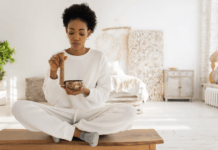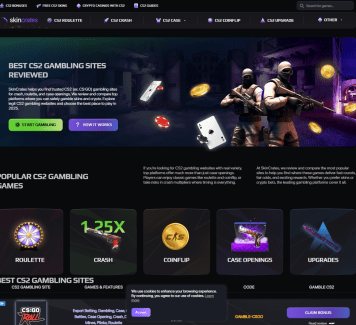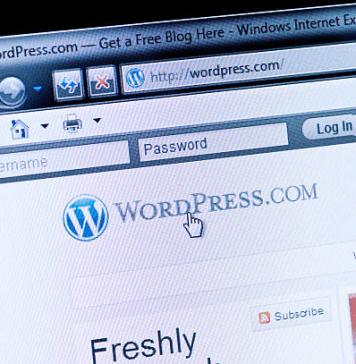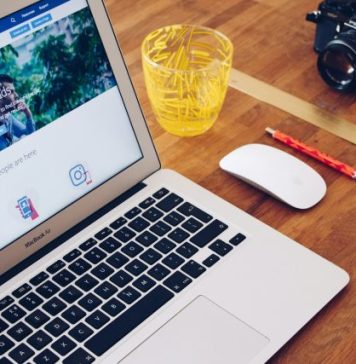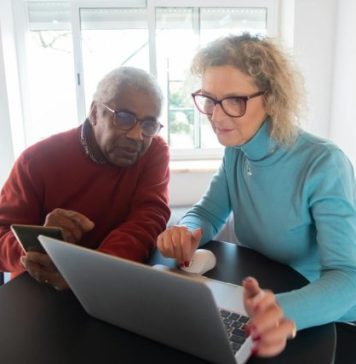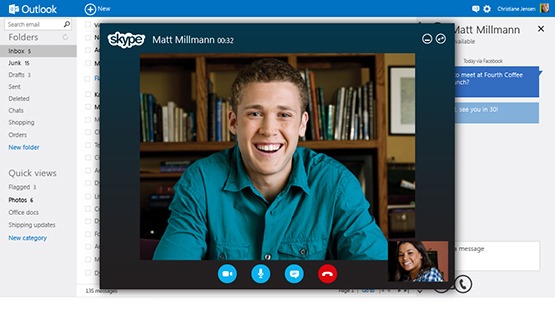
Hey folks, WhatsApp! Are you looking for different ways to do video calls via Whatsapp Web? Do you know about different features offered with Whatsapp Web and its Extension? or Perhaps, you are looking for an alternative.
Well, unlike my boring pun, this article is going to be interesting. When WhatsApp was launched in early 2009, it was loved by people. Started as a one-to-one messaging app, it was able to send instant messages via the Internet which was way faster and convenient than a phone call.
Eventually, WhatsApp released new revolutionary features like group chat, location sharing, voice messages and the came Whatsapp Web. In the year 2015, Whatsapp released their web support for all their users. Thanks to which a user can use WhatsApp on his PC either on the browser or via an extension with every Whatsapp feature. But
Can Whatsapp web make video calls?
Whatsapp Web, other than offering a Big screen and a huge chat menu, it simply mirrors Whatsapp. With Whatsapp Web, you can perform all tasks and use all features as in Whatsapp even voice messages, but you can’t make any calls. Whether its a voice call or a video call, Whatsapp Web is not capable of doing that. So, the answer is No, you cannot make Video calls with Whatsapp Web or any of its extension on PC.
What now, then? Well, its time for Plan B- Alternatives. Cause no matter, how good a piece of software is, it will always have some flaws and limitations. Which is why we need to consider different options. Here are a few.
Note- In order to make a video call, you must have a functioning, a camera, and a microphone. If you are using a Laptop, you won’t need any.
1. Use Emulator to do WhatsApp Video Call on Web/PC
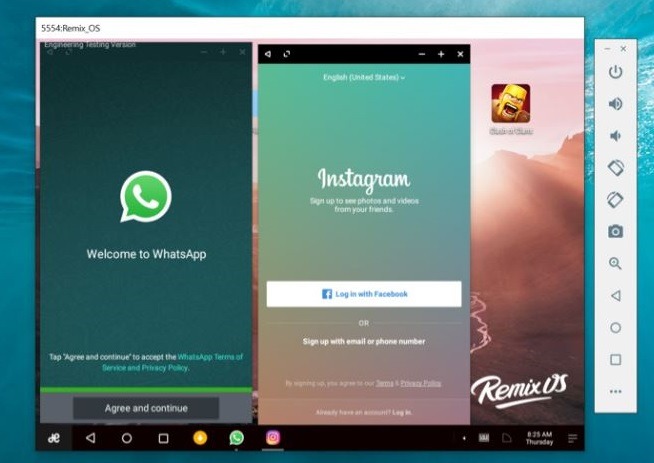
If the word Emulator is fancy to you, here is a quick explanation. An Emulator is a type of software that lets you use your android or ios applications on your PC. With the help of Android or ios Emulators, you can use the original Whatsapp apk on your Windows or Mackbook.
Doing, this will allow you to make video calls on your PC via WhatsApp without worrying about Whatsapp Web or its extensions. Emulators are also free software that is supported on both Windows and Mac. So if you are interested, here are two emulators you can consider using.
Bluestack Android Emulator
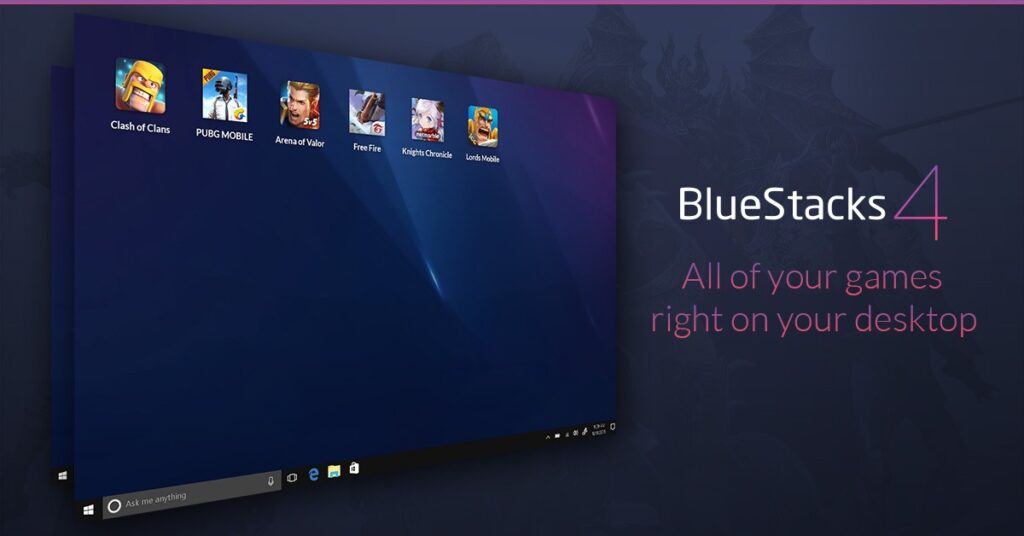
Bluestack is one of the best Emulators in the market today. It was originally designed to help improve the gaming experience for mobile gamers. With Bluestacks, you can use any mobile app available on the Google Playstore including Whatsapp on your Macbook or Windows PC. This particular emulator is also used by wide number of streamers and gamers, who stream mobile games on twitch or share gameplay on youtube.
To download Bluestack,
- Open your browser and type in “Blue Stack Download” on Google search. Or, you can visit Bluestack Download Link.
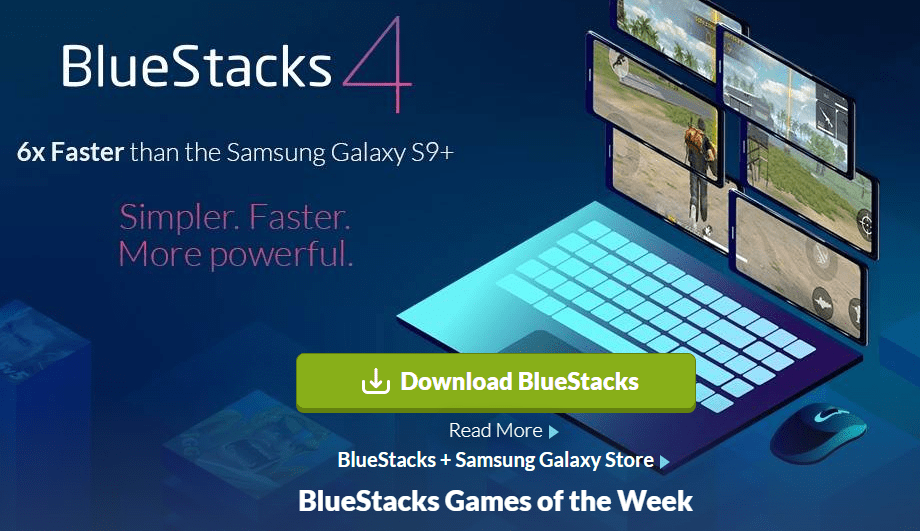
- On the Bluestack Download Page, click on Download Bluestack. This will download Bluestack Installer on your PC.
- After the download is complete, simply open the downloaded file and complete the Installation Wizard.
- Once, the installation is complete, simply double click on the Bluestack Installer to open.
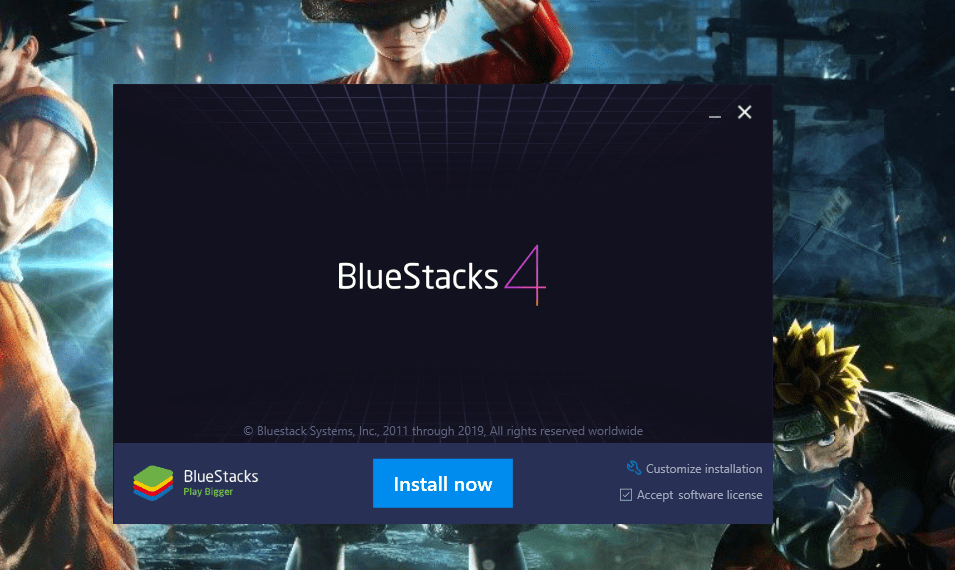
- Now click on Install, to download Bluestack on your PC. The installer ensures that the Bluestack Software it is downloading is compatible.
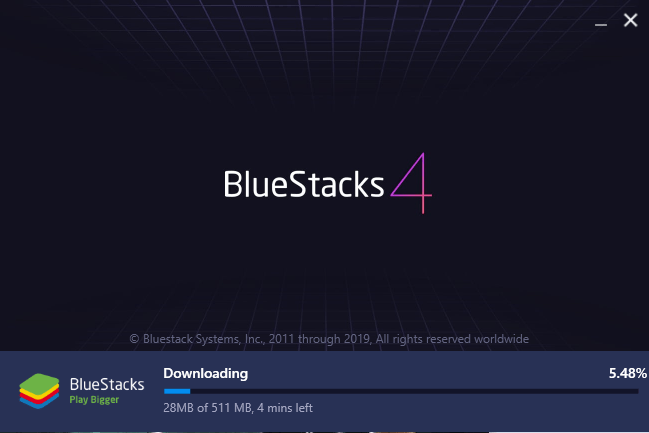
- Once the download is completed you will see a Complete button, click on Complete to finish the installation.
Set Bluestacks
Setting up Bluestacks is almost the same as setting your new phone.
- As you click on Complete a Welcome Page will open. Here choose your desired language and click Next.
- Now enter your email or Phone and click on Next.
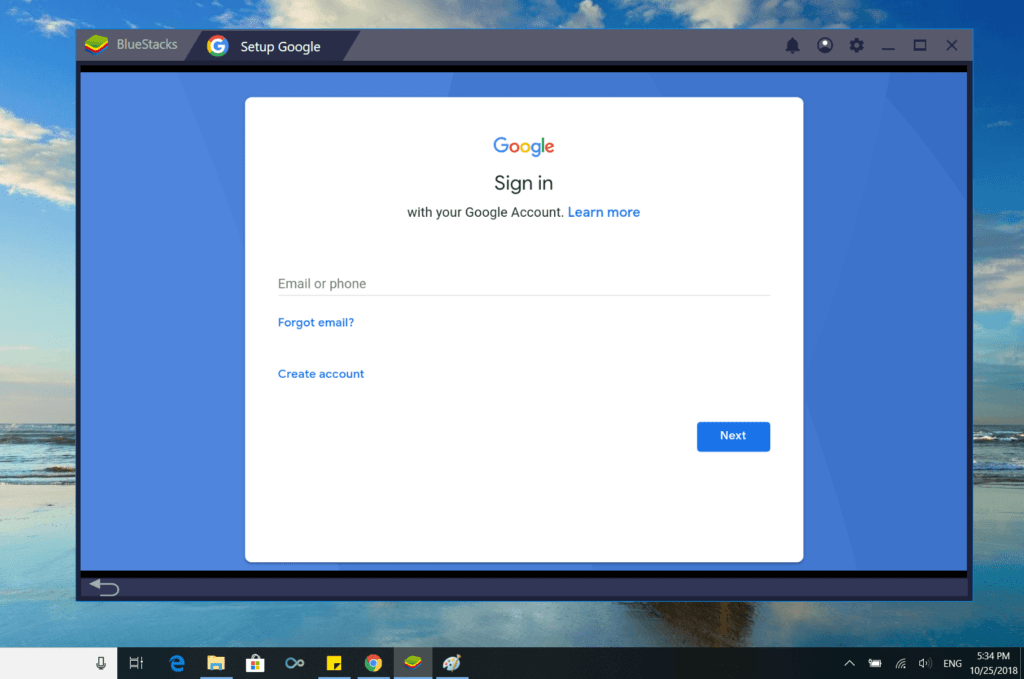
- Then Enter your Password to sign in with your google profile.
Once signed in, your Setup is complete. Now all you have to do is download Whatsapp on Bluestacks. You can do so by accessing google play store on search directly on the search bar on the right. To download Whatsapp,
- Click on the search bar on the top-right.
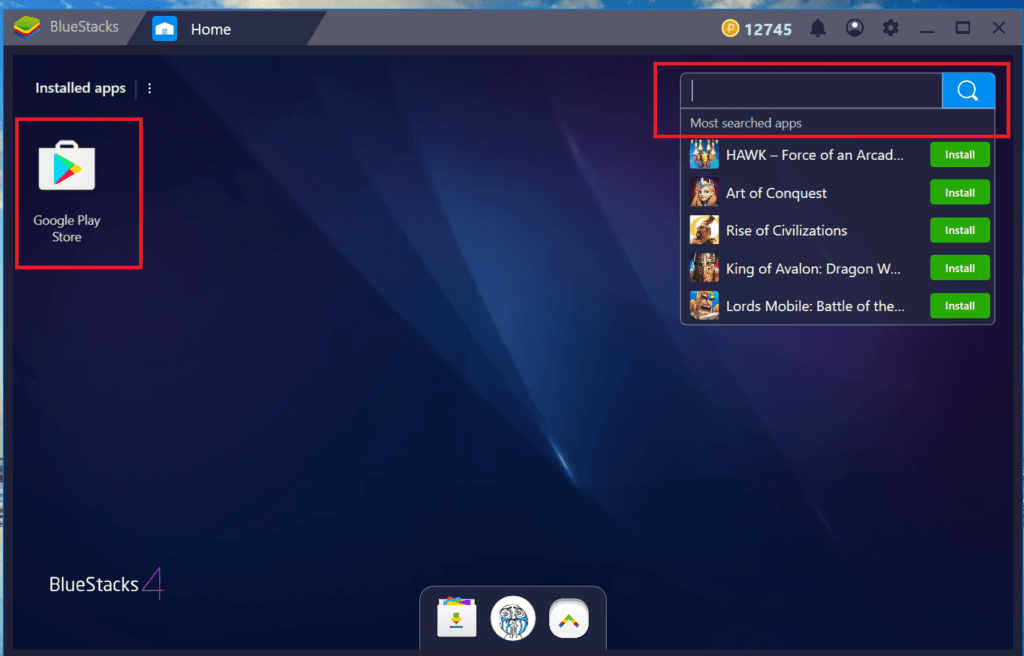
- Now, type Whatsapp and click on the Install button next to Whatsapp.
- To use Google Playstore, Double click on it to open.
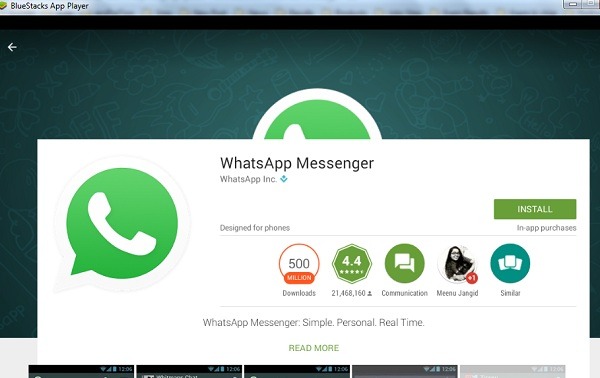
- Sign in with your email, and search for Whatsapp.
- Then, click on Install to download and install Whatsapp.
- After the download is complete, either click on Open to directly open Whatsapp or Click Home Button to access it from there.
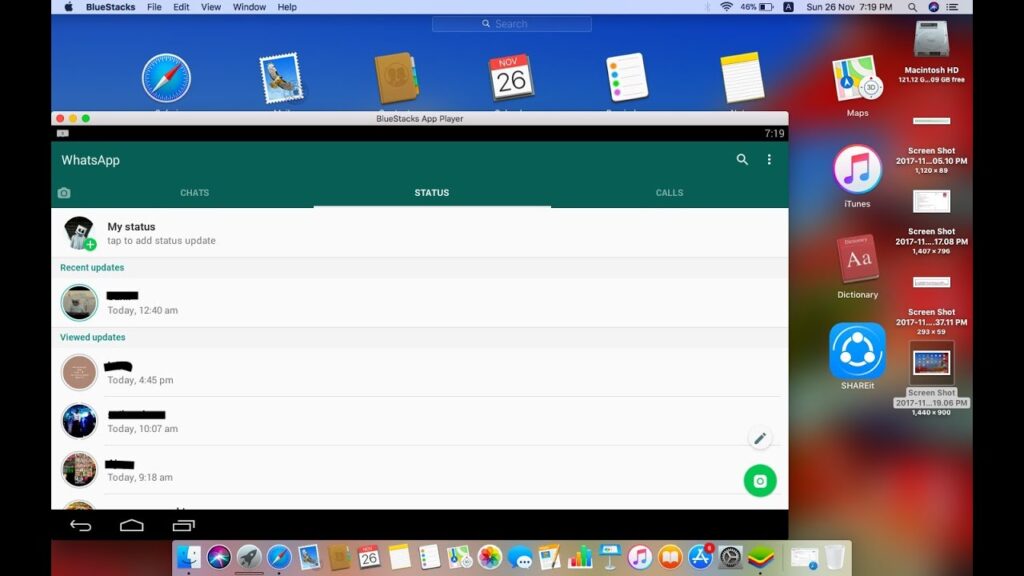
Simply open WhatsApp and login with your Phone Number. This will allow you to use Whatsapp as in your smartphone for chatting and Video calls.
Other Android Emulators you can use are-
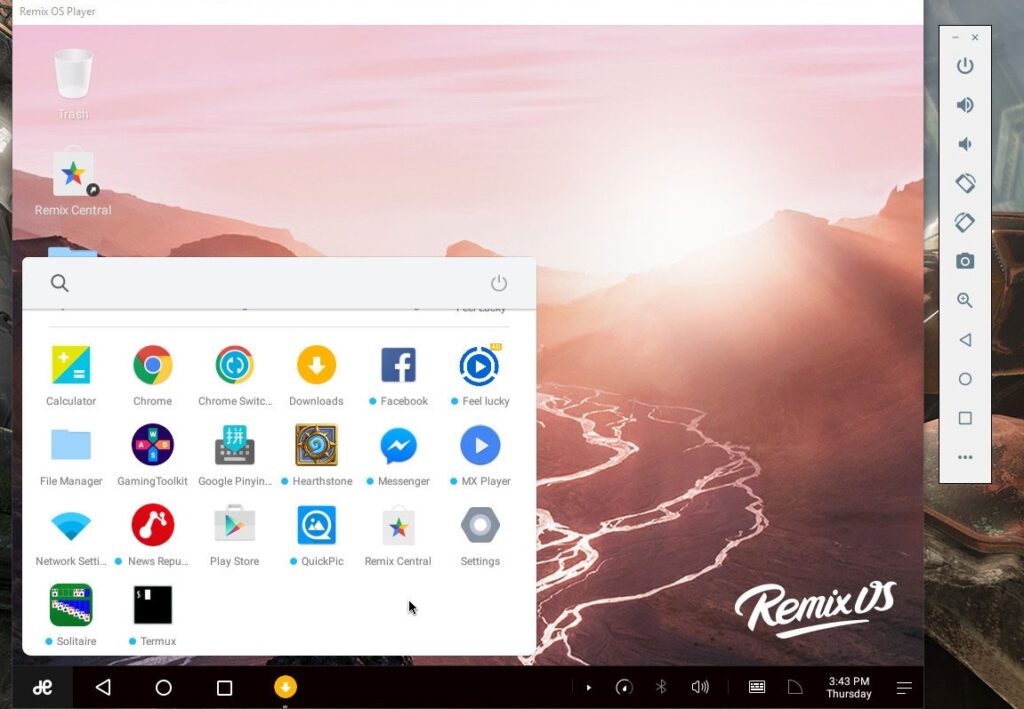

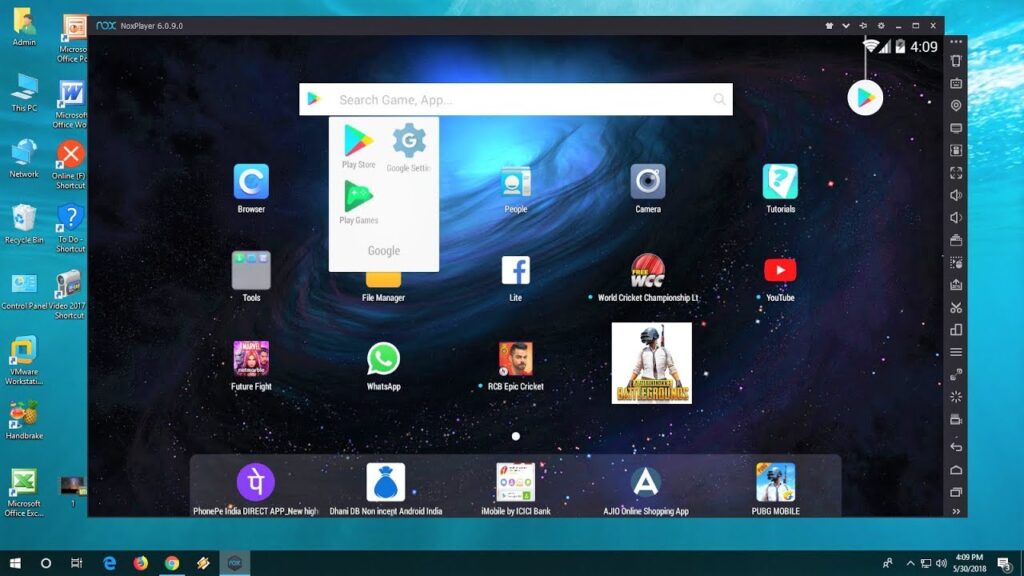

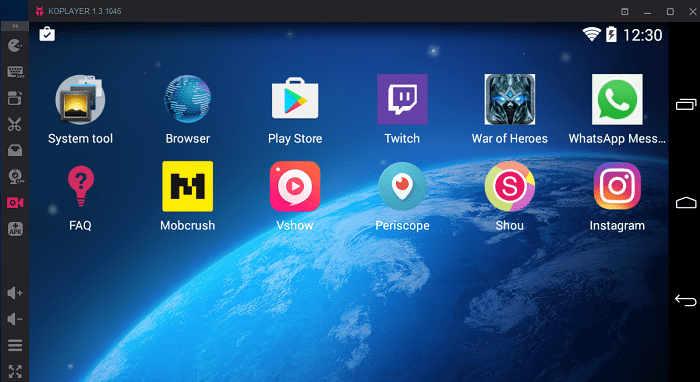
2. Use Different Software to Do Web Video Calls
1. Google Duo
Google Duo is an amazing video calling application made by Google. It is supported on both android and ios. With google duo, you can easily start a video call with anyone on your contact list. The best thing about Duo is that it works on Every Device and even connects with people who do not have Google Duo installed. It also offers browser support, so you can simply use your Browser to engage on a Video call.
To use Google Duo on Browser,
- First, Open google on your browser and enter Google Duo PC or click here.
- Now click on Try Duo for Web.
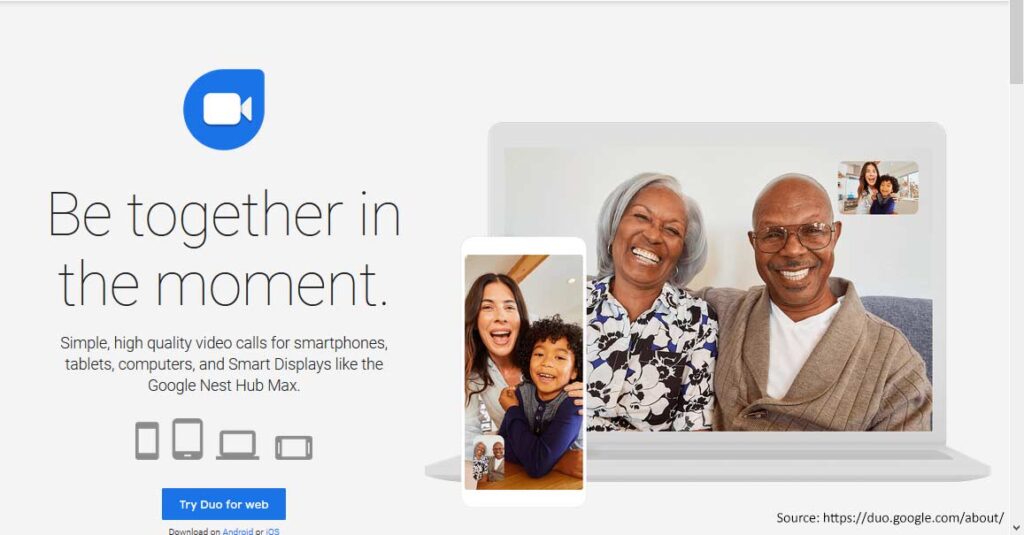
- This will lead to a page, whether you can either dial a number or click on a dialed number to make video calls
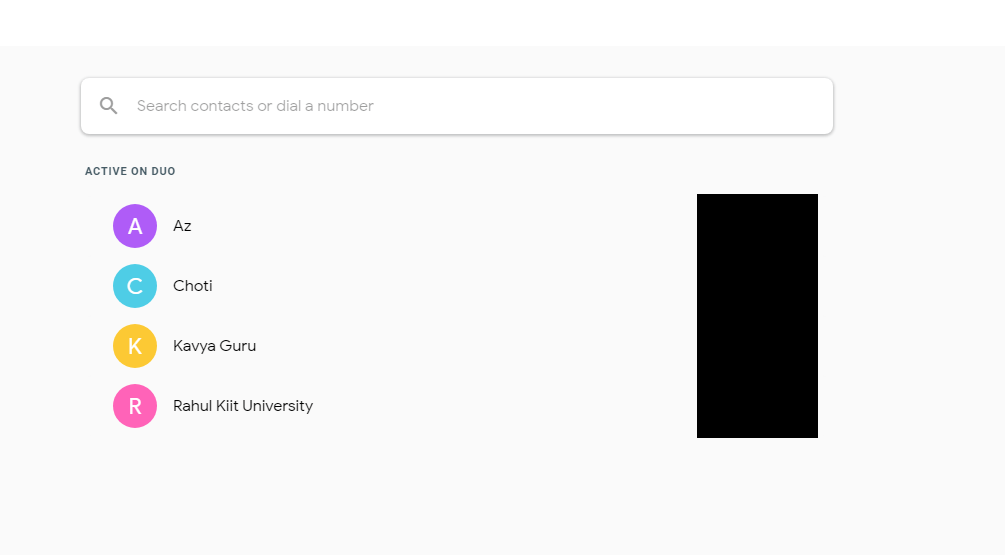
- Now click on Video Call to start making a video call. This will connect the call to the other person.
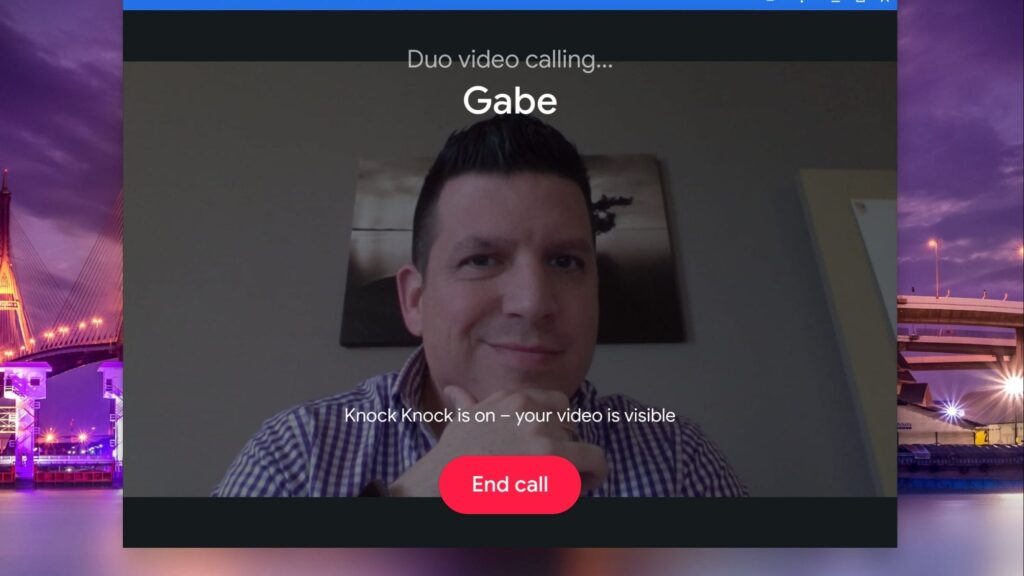
Other Similar Software for Web video calls:
2. Skype
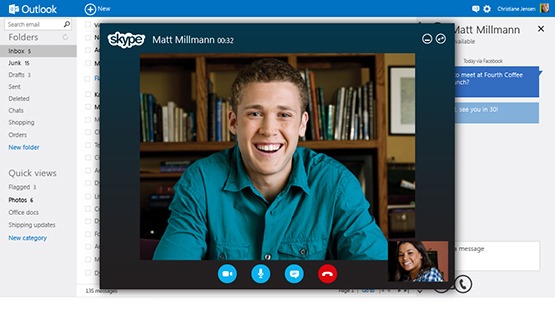
3. Google Hangout
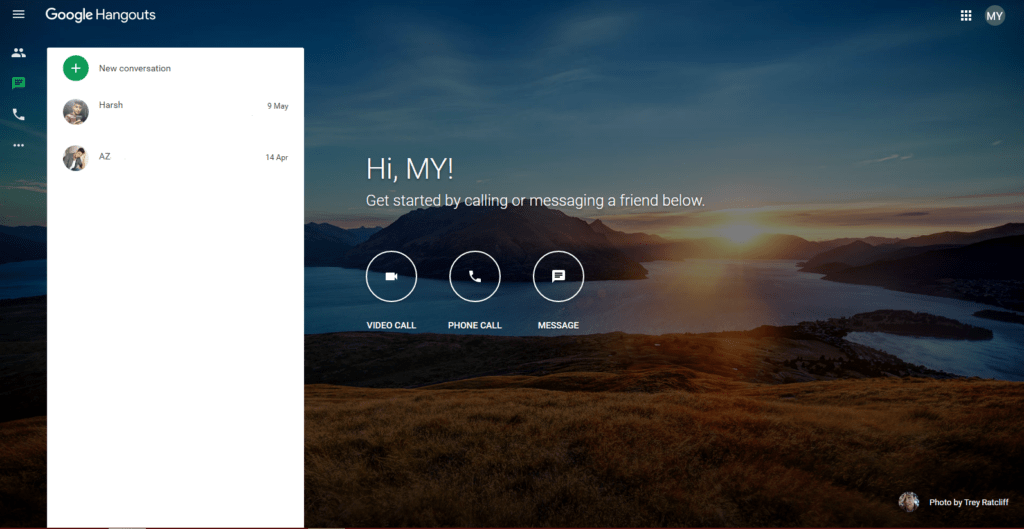
4. Line
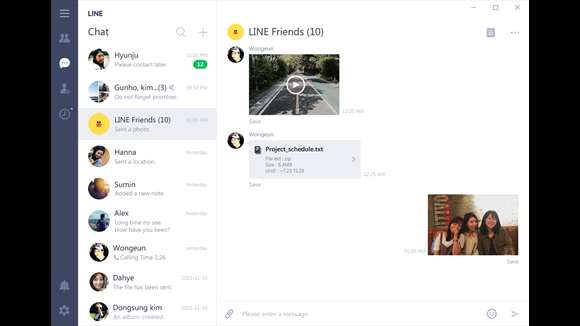
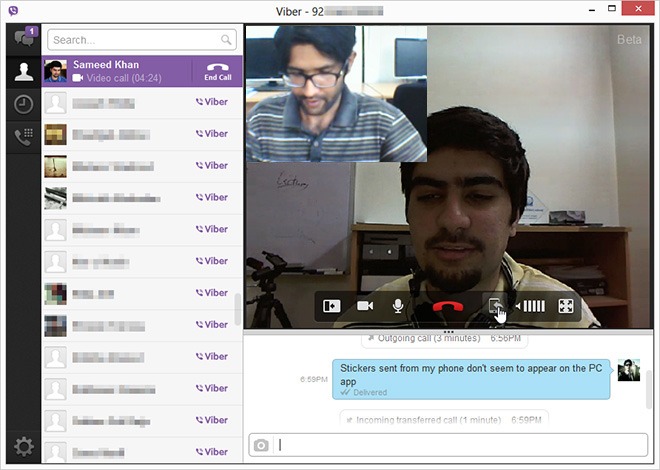
Final Worlds
From the very day, Whatsapp was launched, Whatsapp got incredibly popular in the co-operate world. Whatsapp is an interesting app with over 200 million active users. Today, WhatsApp is a decade old and is one of the most used messaging apps with 65 Billion text message exchanges every day. But what makes it even greater are the features it offers. One of those revolutionary features is Whatsapp Web.
However, even for such features which are not even available on Instagram or Snapchat, it has its own limitation. And maybe it gets resolved in the upcoming updates but currently, you will have to rely on other sources.