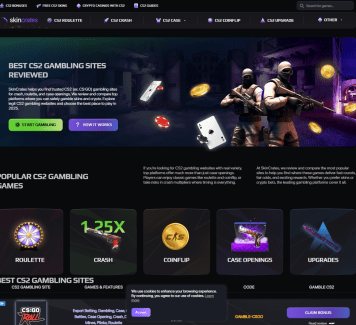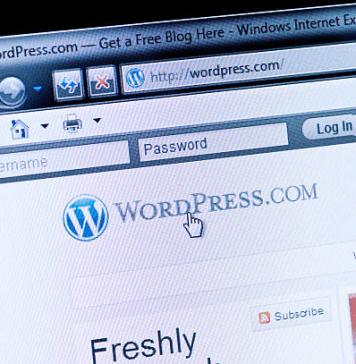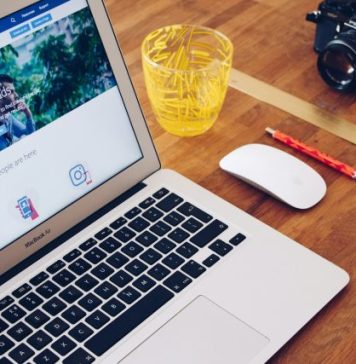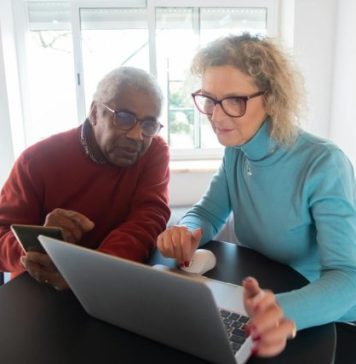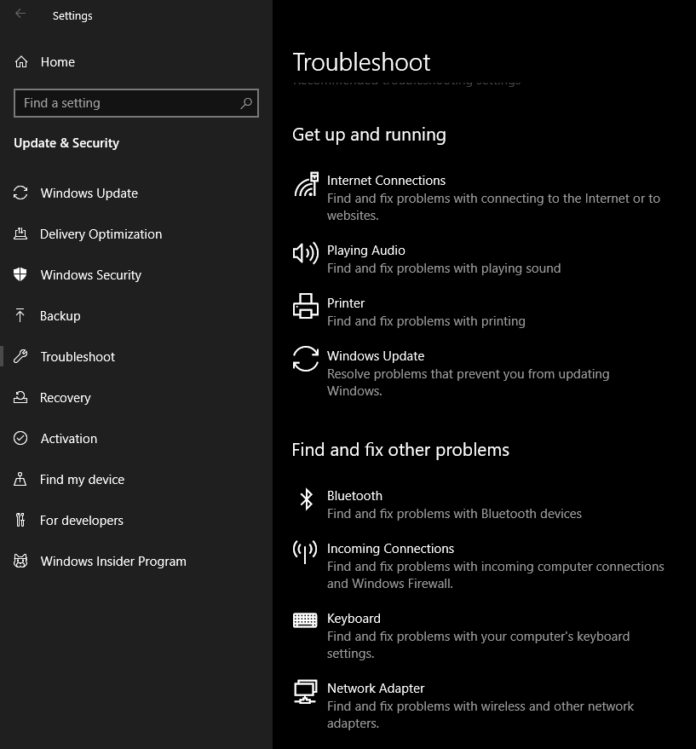
You are in the middle of your work, editing online documents or even watching your favourite shows. And suddenly everything stops! And you find out that your wifi keeps disconnecting on its own. Well, we definitely did not turn it off on our own, how did it happen then?
That’s exactly what we aim to demystify in this writing. Following are the possible reasons for unexpected wifi stops and fixes to apply when your wifi has disconnected.
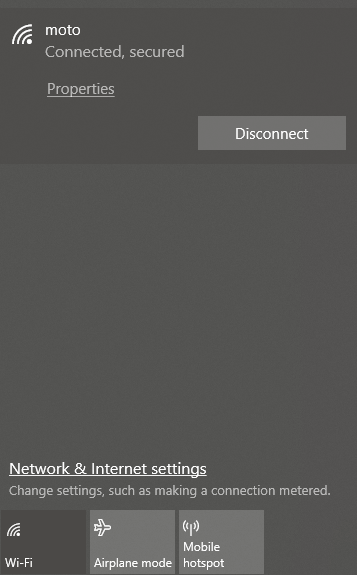
Why Does My WiFi Keep Disconnecting?
Many reasons can lead to wifi disconnect on its own. The most obvious ones being lack of signal strength from the wifi. Another one can be no internet data from wifi. Even if the wifi emits out the full signal, there can be cases when there is no data connection.
Most modern computers automatically disconnect themselves from such wifi’s where there is no data. More reasons can be the presence of more open wifi’s available around you. Wifi crashes can also occur due to faulty or old network drivers in your computer and even failing network cards.
Now that we know what can be the cause of the wifi crashes and unexpected closes, let’s dive into some easy tips and methods you can apply to make sure that your wifi doesn’t disconnect in the middle of a game next time!
How To Fix The “WiFi Keeps Disconnecting Problem”?
Try the following tricks to make wifi connections more strong.
1. Windows’ Built-in Network Troubleshooter
Perhaps the easiest way. Just hit the network troubleshooter and let it do its a thing.
- Open settings on windows
- Search for troubleshooter and click enter
- Find troubleshooter for internet connection and network adapter.

Just wait for the troubleshooter to complete its work. It may prompt you to restart your computer. Anyways, once this is done, the wifi disconnecting issues should now go away.
2. Reset Your Router

Resetting the router should help fix the issue. Simply plug it off and take apart the wires. Wait for 5-6 minutes and put everything back into place. Now try connecting to the internet and see if the wifi is stable.
3. Switch To A 5Ghz WiFi Band (if supported)
By default, wifi’s connect using a 2.4 GHz band which, simply put, means that the connection will have strong signal strength but slower data speeds. The 5Ghz wifi band removes these limitations and provides more strong and faster connection. Try switching to 5Ghz instead of 2.4Ghz
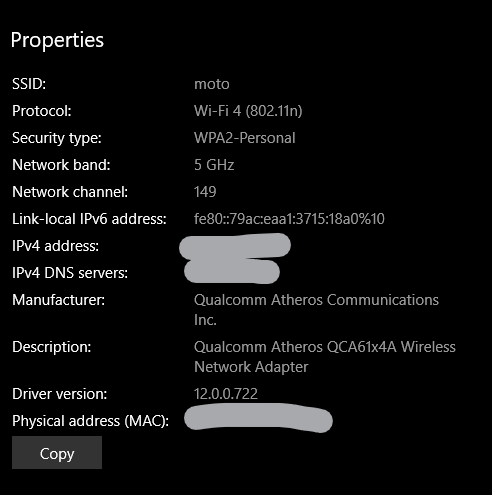
4. Update Your Network Drivers
Faulty or outdated network drivers will cause some form of issues or the other. You need to update your network drivers to fix all issues. It may even increase your internet speeds depending on the hardware you have. You can download and install the latest drivers from the device manager or use driver download utilities like drivermax or drivereasy.
Here is how it’s done using device manager on windows
- Click on the start menu and search for device manager
- Alternatively, you can type devmgmt.msc into the run menu
- Once the device manager is open, search for your network adapter
- Usually, it will be a Qualcomm or an Intel card
- Once you find the network card, right-click on it and select update driver
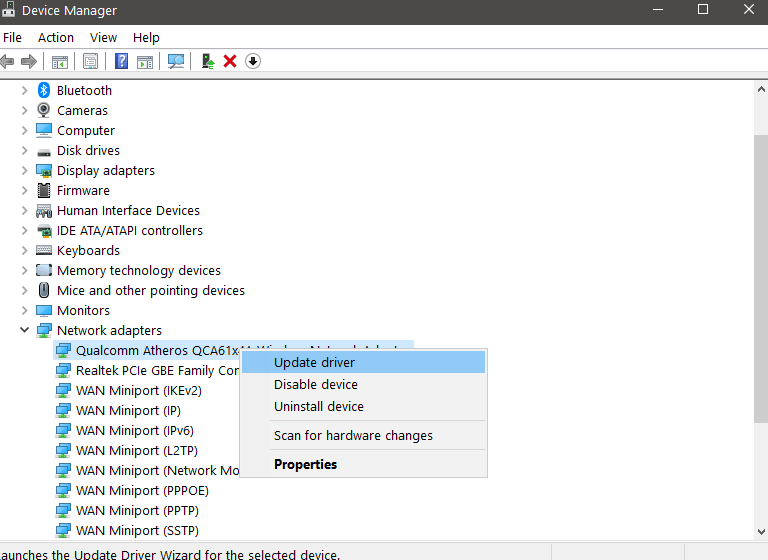
You can select the driver to be downloaded automatically by the windows. Once the driver has been updating, all issue related wifi disconnecting should now go away. Restart your pc and test the wifi stability.
5. Turn Off The Power Saving Mode For Your WiFi
Windows has a default action for all wifi or wireless connections when it comes to saving power. If you realize that your wifi keeps disconnecting when your laptop is low on battery, this can be the real fix here. Windows can automatically shut down wifi ( when not in use directly ) to save power. Luckily this setting can be turned off. To do this, follow the steps.
- Open control panel and search for network and sharing
- You will find your wifi’s and other connections listed here
- You can also open the page by using the following run command: ncpa.cpl and press enter
- Once there, click on your problematic wifi and choose properties
- Then choose the option that says configure
- Under that, you will find the power management for this device option
- Click on that and untick the “Allow the computer to turn this off to save power” option
- Save and exit.
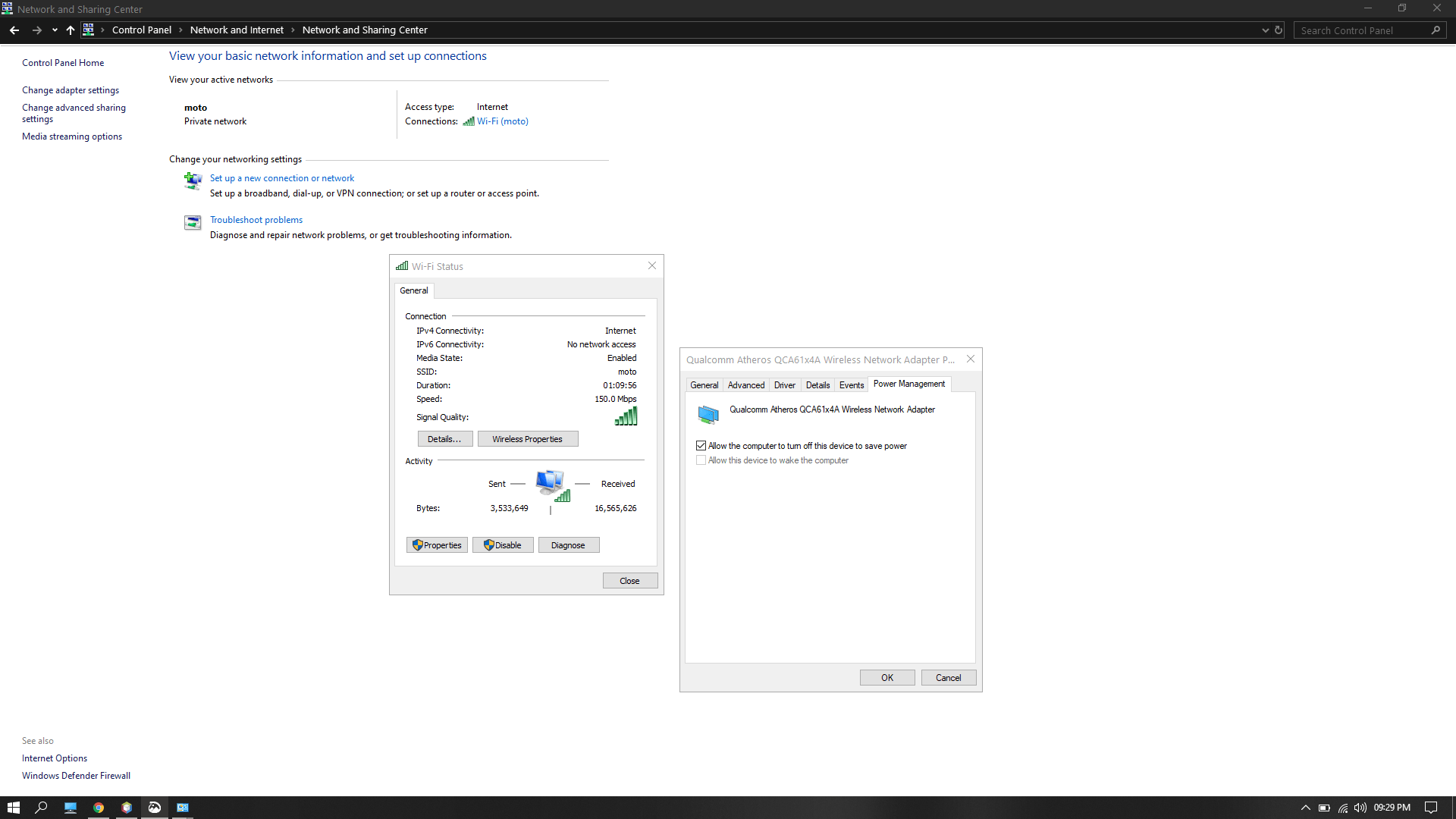
After you have applied this fix just try using the wifi for your regular tasks. The random disconnecting issue should go away.
6. Check For External Interference
If no method provided above works out for you, then the issue is either external or from the ISP side. Anyways, see if you are surrounded by a lot of open wifi connections. The interference is pretty easy to catch especially if you are in a public place such as a coffee shop. If you really are surrounded by a lot of networks, force forget all the networks will help.
7. Other Tips To Fix WiFi Keeps Disconnecting
These tips will help you keep the wifi connection strong and lag-free
- Set the wifi to automatically connect when near. It will reconnect if the connection breaks
- Check wifi cabling and see for faults
- Turn off apps that interfere with a wifi connection ( such as antivirus )
- Change your connection to private and metered
- Do not allow a lot of users on your network
Summing up
WiFi keeps disconnecting on this its own can be very frustrating. We hope you were able to fix issues related to your wifi using our guide.
Feel free to tell us what you think in the comments below.
Peace and cheers!